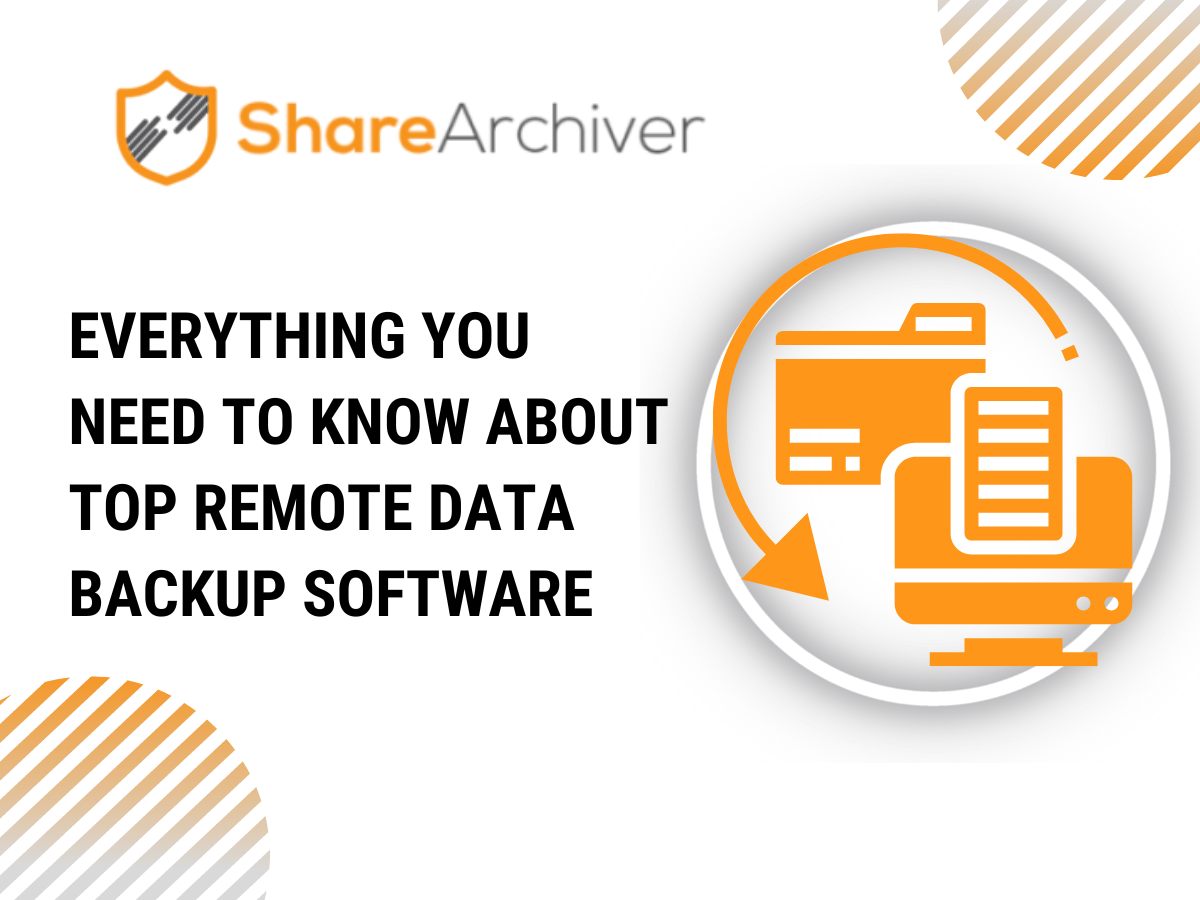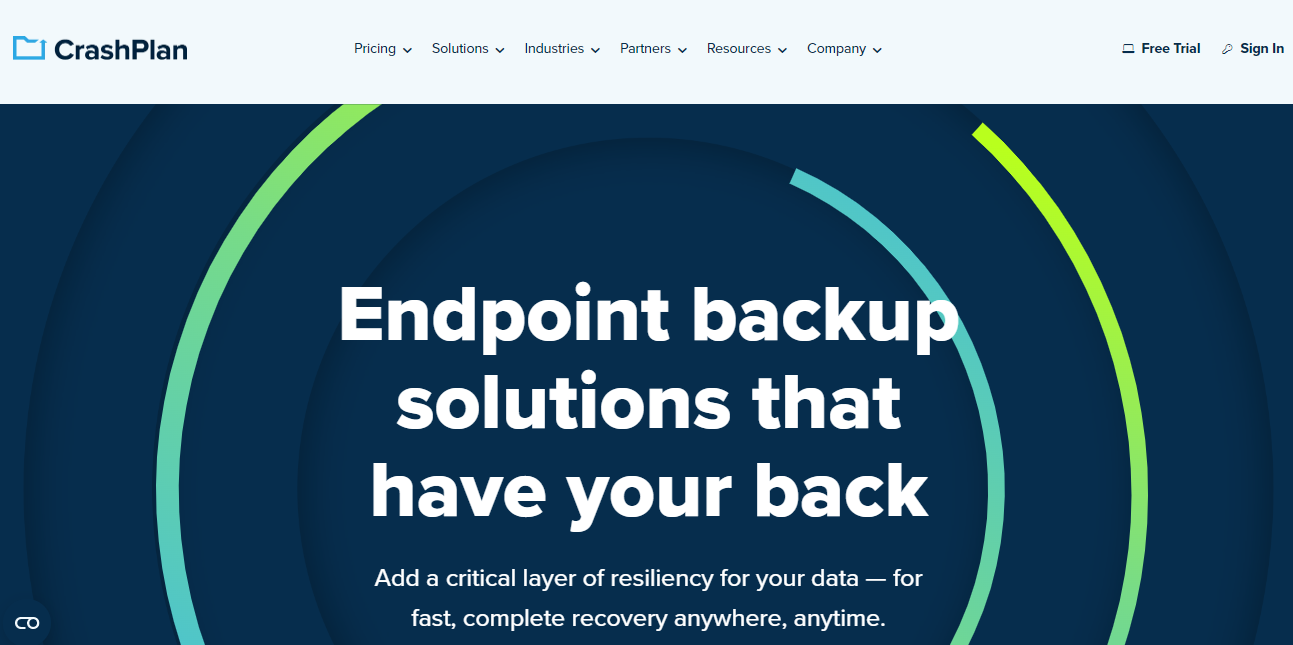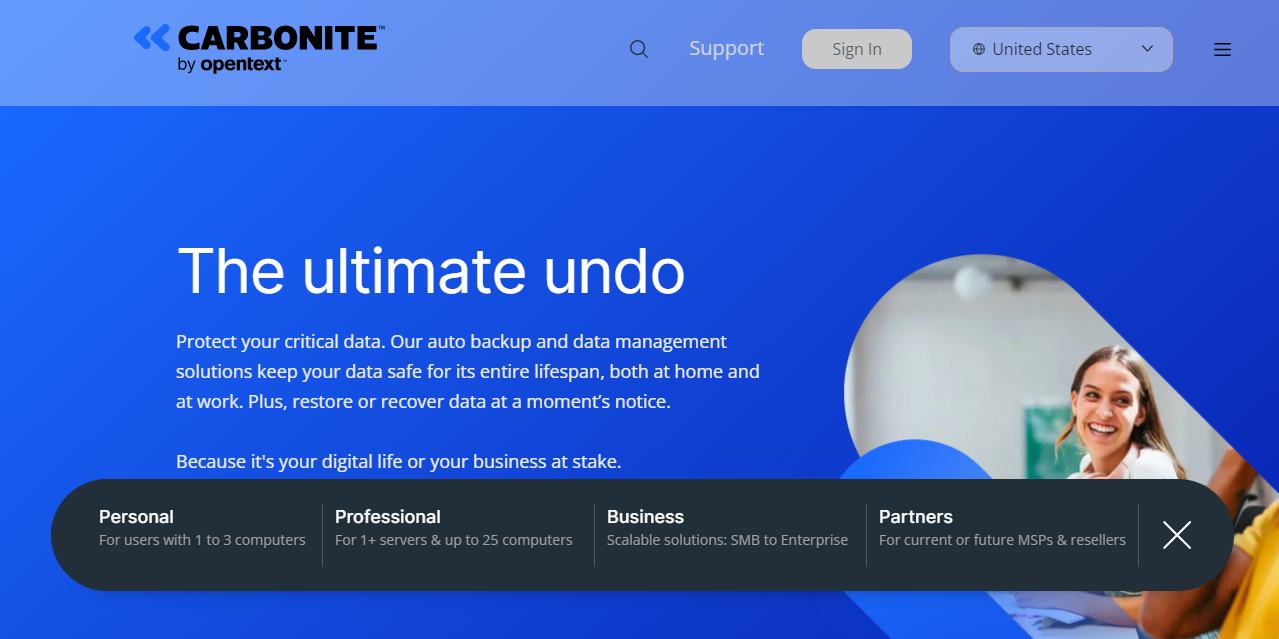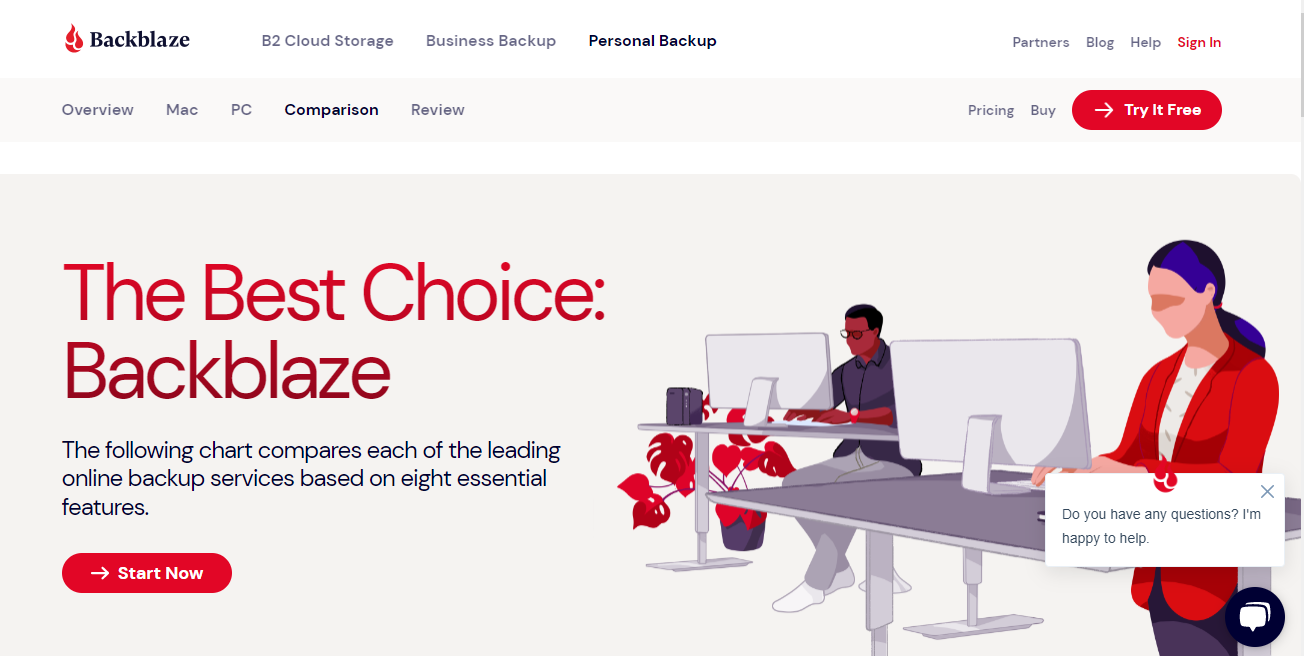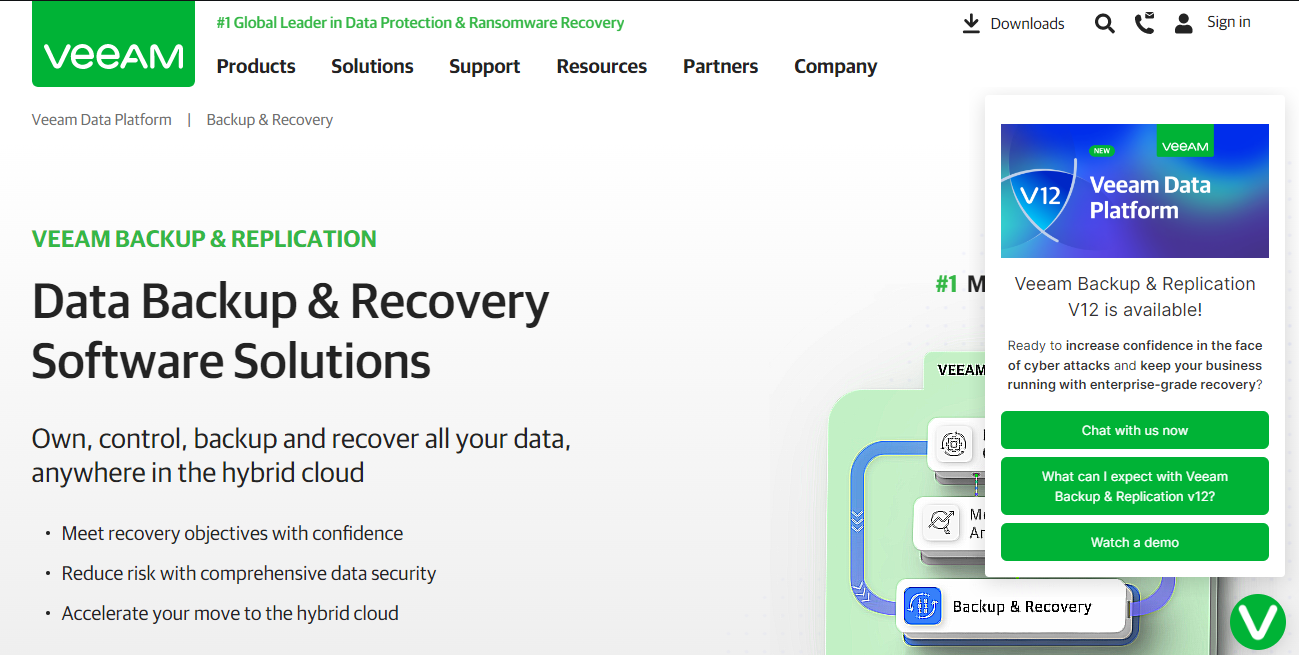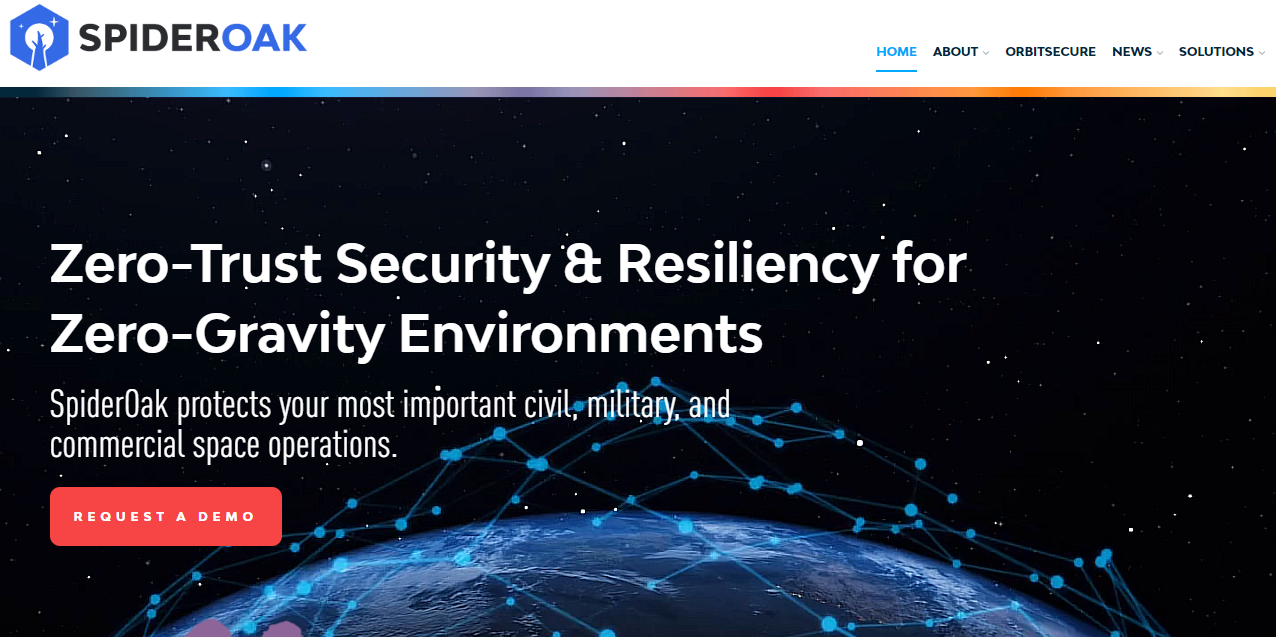In today’s digital age, safeguarding important data has never been more critical. Remote data backup software serves as a vital tool in this mission, offering a secure and convenient solution for protecting invaluable digital assets.
From guarding against accidental deletions, cyberattacks, and hardware failures to ensuring business continuity in the face of natural disasters, these software solutions are designed to provide peace of mind.
By automating the backup process, users can regularly secure their data to remote servers, thereby reducing reliance on manual backups and local storage devices. This blog aims to explore some of the best options available in this ever-growing and essential market.
1. Acronis True Image
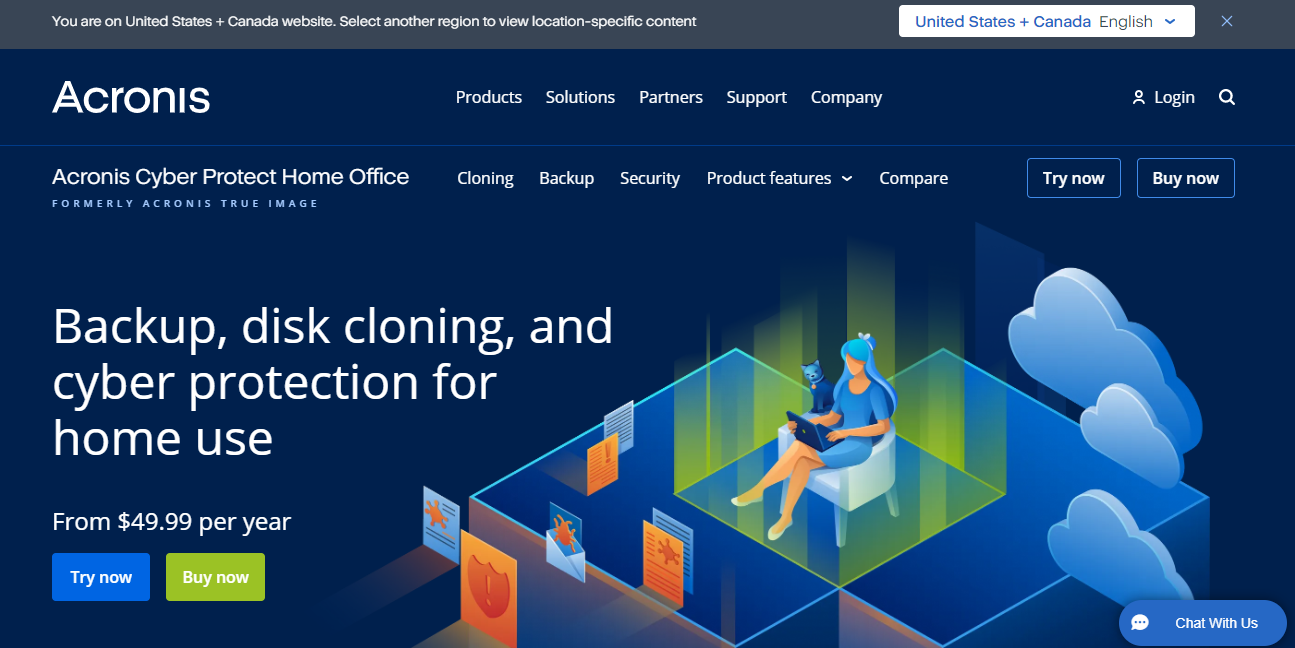
Acronis True Image, a leading remote data backup software, offers comprehensive protection against data loss due to human error, physical damage, and cyber attacks. With incremental backup capabilities, this software efficiently saves your changes without needing a complete backup every time, conserving storage space. Your files are securely transmitted over your Internet connection and encrypted using 256-bit AES encryption.
Additionally, Acronis supports backup to external drives and cloud storage services, ensuring your important data remains safe even when disaster strikes. Its two-factor authentication adds an extra level of protection. Whether your primary storage device experiences drive failures or malicious attacks, Acronis ensures your files can be recovered swiftly to their original location or a remote location, ensuring business continuity.
Features
- Disk Image Backups
- Incremental Backups
- Cloud Backup Services
- Mobile Device Backups
- Backup Scheduling
- External Drive Backups
- 256-bit AES Encryption
- Multi-Factor Authentication
- Recovery Time Objectives (RTO)
- Backup Volumes Cloning
Top 3 Features of Acronis True Image
1. Disk Image Backups
Acronis True Image, a remarkable remote data backup software, offers complete disk image backups. This feature ensures that your entire drive, including the operating system and all files, is protected. In the face of hard drive failures or malicious attacks, you can easily restore your computer to its original state.
Disk Image Backups represent a comprehensive approach, beyond traditional file-only backup methods, enabling you to safeguard all data, applications, and systems. When disaster strikes, this feature is essential for rapid and thorough restoration.
2. Incremental Backups
Incremental backups are a pivotal feature of Acronis True Image. After the initial backup, this feature only saves the changes made to files, thereby saving valuable storage space and minimizing backup times.
Incremental backups are especially important for users with limited backup storage or those wanting to minimize the impact on their Internet connection. This efficient backup method reduces the load on resources while ensuring that the most recent version of your files is stored in a secure, remote location.
3. 256-bit AES Encryption
Acronis True Image highly emphasises security with its robust 256-bit AES encryption feature. This level of protection ensures that your data remains confidential and secure, whether it is during transmission or when stored in remote backup locations.
Acronis True Image provides peace of mind by encrypting your data with a high-security standard in a world rife with cyber threats and data breaches. This feature is paramount for users prioritizing data privacy and seeking top-notch remote backup solutions.
Pros
- Comprehensive and reliable backup methods.
- Advanced cyber protection including antivirus software.
- Ability to backup entire drives, ensuring complete protection.
- Efficient backup scheduling options for daily backups.
- Secure Cloud Backup services with encryption and Multi-Factor Authentication.
Cons
- Some users may find it complicated to navigate initially.
- Subscription costs can be high for small businesses.
- Consumes significant storage space for full backups.
- Internet connection dependency for cloud backup services.
- Incomplete backups in cases of interrupted Internet connections.
Pricing
- From $49.99 per year
- Trial Available
Conclusion
Acronis True Image stands as a comprehensive and secure remote data backup software solution. With critical features like Disk Image Backups and Incremental Backups, it ensures complete protection of your valuable data. The robust 256-bit AES Encryption guarantees that your files are securely guarded against unauthorized access, making Acronis a trustworthy choice for personal and business use.
2. CrashPlan for Small Business
CrashPlan for Small Business is a robust remote backup software that ensures your company’s critical files are safe from accidental deletion, equipment failure, and natural disasters. Offering continuous backups, your latest work is sent securely to remote storage locations via an Internet connection.
With incremental backup options, only changes to files are sent after the initial backup, saving bandwidth and storage space. CrashPlan’s differential backup feature also helps reduce your network’s load. The software is designed to protect traditional computers and mobile devices.
Cloud backup solutions, like CrashPlan, enable seamless file synchronization and quick recovery times, minimizing downtime for your business. Whether you are at the office or a remote site, this software offers seamless access to your backed-up files.
Features
- Continuous Backup Solution
- Versioning of Files
- External Drive Backup
- Cloud-based Backups
- 256-bit AES Encryption
- Customizable Backup Scheduling
- Backup to Remote Server
- Mobile Device Backup
- Multi-Factor Authentication
- Backup Space Management
Top 3 Features of CrashPlan
1. Continuous Backup Solution
CrashPlan for Small Business excels as a remote data backup software due to its continuous backup solution. This feature automatically and consistently backs up your important files, eliminating the need for manual backups.
Whether you’re working on financial reports or customer data, CrashPlan works in the background, safeguarding your data without disrupting business operations.
This feature ensures that the most current version of your files is always backed up, providing a comprehensive disaster recovery plan, so your business can recover swiftly if disaster strikes.
2. Versioning of Files
CrashPlan’s versioning feature is a standout, allowing you to restore files from different points in time. This is invaluable when a file gets corrupted or accidentally deleted, as it lets you revert to a previous, unaltered version.
Versioning proves crucial for small businesses, where human error or cyber attacks can lead to critical data loss.
With CrashPlan’s versioning, your business has a resilient backup strategy, providing a layer of protection that goes beyond basic file backup, ensuring business continuity even under challenging circumstances.
3. Bandwidth Management:
This feature allows you to control how much of your Internet connection’s bandwidth the backup process uses. This means you can continue with your online activities smoothly while CrashPlan works in the background.
Pros
- Continuous backup feature ensures critical files are always protected.
- Versioning capability allows for easy restoration of specific file versions.
- Robust encryption keeps business data secure during storage and transit.
- Provides an offsite backup option, protecting against physical damage and natural disasters.
- Offers a simple and user-friendly interface for hassle-free backup management.
Cons
- Backup speed may be affected by internet connection quality.
- Limited features in the base subscription may necessitate upgrades for full functionality.
- Larger backups may consume significant storage space, potentially incurring additional costs.
- Restoration process might be time-consuming for larger backup volumes.
- May not integrate seamlessly with all third-party cloud providers or storage devices.
Pricing
- Free Trial Available
- Contact for Price
Conclusion
CrashPlan for Small Business is a formidable remote data backup software, designed with the needs of small businesses in mind. Its continuous backup solution and versioning of files feature offer reliable and timely protection for critical business data. Coupled with robust 256-bit AES encryption, it promises a secure and efficient data safety net for your enterprise.
3. Carbonite
Carbonite, a renowned remote data backup software, is designed to protect your files from accidental deletion, cyber attacks, and natural disasters. With its simple and intuitive interface, you can schedule daily backups or opt for continuous backups that save your files as you work.
The software offers cloud backup solutions that enable users to store critical files in secure remote server locations. With incremental backup features, only the modified parts of your files are sent to the cloud after the initial backup, conserving both bandwidth and storage space.
Carbonite is compatible with external drives and offers unlimited storage with certain plans, eliminating worries about storage limits.
Whether your business operations are disrupted by equipment failure or a catastrophic event, Carbonite’s offsite backup software is poised to help you recover swiftly and maintain business continuity.
Features
- Cloud Backup Services
- Incremental Backup
- External Drive Backup
- File Versioning
- Backup Scheduling
- Remote Backup Services
- Unlimited Storage
- Mobile Device Backup
- Server Backup
- Image Backup
Top 3 Features of Carbonite
1. Cloud Backup Services
Carbonite stands as a strong choice of remote data backup software because of its secure and automatic cloud backup services. With Carbonite, your important files are backed up to the cloud continuously or according to the schedule you set. Restoring your files is simple and efficient in the event of accidental deletion, equipment failure, or a malicious attack. Your data is available for recovery anytime from any connected device, be it a computer, mobile device, or remote server. This is essential for maintaining business operations after an unexpected data loss incident.
2. Incremental Backup
Carbonite’s incremental backup feature is a cornerstone of its remote data backup software functionality. After an initial full backup, it automatically detects and backs up new or changed files, conserving bandwidth and storage space. This is a practical, resource-efficient way of ensuring your latest data is secure without overloading your storage space. In the face of a disaster, you have the assurance that your latest work is saved and can be restored, allowing your business to continue with minimal disruptions.
3. Unlimited Storage
One of the most appealing features of Carbonite is its offer of unlimited storage space in certain plans. This feature frees businesses and individuals from worrying about hitting a storage limit, thus ensuring that all important files can be included in the backup strategy without compromise. For businesses with extensive data, knowing there is no cap on storage is a massive relief. It means the backup operation can scale with the business, making Carbonite an excellent option for both growing and established companies.
Pros
- Automatic cloud backup services for uninterrupted protection.
- Offers unlimited cloud storage option, removing the worry of storage limit.
- Supports backup scheduling, allowing for customized backup plans.
- Mobile device backup provides protection for on-the-go data.
- A comprehensive disaster recovery plan that ensures business continuity.
Cons
- No option for local or network drive backups in basic plans.
- Interface could be more user-friendly.
- File recovery times can sometimes be lengthy.
- Limited advanced features for power users.
- Does not offer two-factor authentication in basic plans.
Pricing
- Basic: $4.92/mo
- Plus: $7.00/mo
- Prime: $8.75/mo
Conclusion
Carbonite stands out as a highly dependable remote data backup software, offering automatic and secure cloud backup services. Its incremental backup approach is designed for efficiency, ensuring up-to-date protection without consuming excessive resources. With options for unlimited storage, Carbonite is a scalable solution that grows with your business needs.
4. Backblaze
Backblaze offers a straightforward and efficient remote data backup software solution, ensuring your important files are safe from human error, physical damage, and malicious attacks. The software runs quietly in the background, offering continuous backups of files to remote storage locations without slowing down your system.
With Backblaze, initial backup is thorough, and subsequent backups are incremental, meaning only the changed parts of files are saved. This not only speeds up the backup process but also conserves valuable storage space.
Backblaze’s multi-factor authentication ensures that your data remains secure. Whether it’s business documents or personal photos, Backblaze’s unlimited storage offering ensures that you don’t have to pick and choose which files to protect. Its file synchronization feature means your latest files are always available from any device, offering flexibility and convenience.
Features
- Unlimited Backup Space
- Backup Scheduling
- File Versioning
- External Hard Drive Backup
- Continuous Backups
- Restore via Mail Option
- Mobile Access
- File Sharing
- Offsite Backup
- Personal Backup Encryption Key
Top 3 Features of Backblaze
1. Unlimited Backup Space (100 words):
Backblaze, as a remote data backup software, shines through its offer of unlimited backup space. With this feature, you can protect all your valuable data without worrying about the storage limit.
For individuals or businesses with extensive collections of files, this is a significant advantage. There’s no need to pick and choose which files to save; Backblaze ensures your entire drive, including external drives, can be backed up. This feature is a clear solution to the problem of growing data and limited backup storage.
2. Backup Scheduling (100 words):
Backblaze allows users to set backup schedules that align with their specific needs. This flexibility is pivotal in making the backup process seamless and non-intrusive. Whether you need continuous backups throughout the day or prefer daily or weekly backups at a specific time, Backblaze lets you customize this to your preference. This is particularly beneficial for businesses that need to maintain regular backups without affecting operational hours, enabling a steady and efficient backup process.
3. Restore via Mail Option (100 words):
In a unique approach to data restoration, Backblaze offers a “Restore via Mail” option. If a significant data loss occurs, such as after natural disasters or equipment failure, Backblaze will ship a hard drive with all your backed-up files to your location. This is a lifesaver when quick recovery is needed and downloading large volumes of data from the cloud isn’t viable due to time or internet constraints. It’s a thoughtful feature that goes beyond mere online capabilities and offers a practical solution in critical recovery scenarios.
Pros
- Provides unlimited backup space, easing concerns over storage limits.
- Flexible backup scheduling to meet individual or business needs.
- Option for backup via mailed drive for rapid large restores.
- Mobile access allows for backup and recovery on the go.
- Personal encryption key offers additional security layer for sensitive files.
Cons
- No native support for backing up network-attached storage (NAS).
- No option to backup virtual machines natively.
- Limited advanced features for professional IT users.
- Backup and restoration speed can vary based on Internet connection.
- Does not offer two-factor authentication in basic plans
Pricing
- Try It Free
- Backblaze Pricing Monthly: $7
- Backblaze Pricing Yearly: $70
- Backblaze Pricing 2 Years: 130
Conclusion
Backblaze distinguishes itself as a reliable remote data backup software with its offer of unlimited backup space, allowing users to store extensive volumes of data without constraints. Its flexible backup scheduling options are designed to seamlessly integrate with users’ routines, and its innovative “Restore via Mail” option adds an extra layer of convenience in urgent data recovery situations.
5. Veeam Backup & Replication
Veeam Backup & Replication is a powerful remote data backup software designed to secure virtual, physical, and cloud-based workloads. With features like incremental and differential backup, Veeam minimizes the impact on your storage and network resources, saving only the data that has changed since the last backup.
This software ensures that your essential files are protected from human error, physical damage, cyber attacks, and natural disasters.
The software is capable of backing up entire virtual machines and offers cloud backup options, making it a comprehensive solution for complex environments.
With its integration capabilities with major cloud providers, including Google Workspace, and support for multiple storage devices, Veeam provides a versatile and scalable backup solution. If disaster strikes, Veeam’s advanced features, such as direct restoration to cloud servers, ensure minimal downtime and swift recovery, thus aiding in business continuity
Features
- Instant VM Recovery
- Backup from Storage Snapshots
- Direct Restore to AWS, Azure, or Azure Stack
- Built-in Management for Veeam Agents
- Scale-out Backup Repository
- SureBackup and SureReplica
- Native Object Storage Support
- Secure Restore
- Data Integration API
- Cloud Tier
Top 3 Features of Veeam Backup & Replication
1. Instant VM Recovery
In a world where downtime can be costly, Veeam Backup & Replication’s Instant VM Recovery is a standout feature.
This feature allows you to immediately restore a virtual machine, minimizing disruption to business operations. In the event of hardware failure, human error, or cyber-attacks, Instant VM Recovery ensures that your virtual environments can be rapidly brought back to their original state.
This level of protection is critical for organizations that rely on virtual machines for their daily operations.
2. Direct Restore to AWS, Azure, or Azure Stack
Veeam Backup & Replication extends its capabilities by offering a Direct Restore to major cloud providers such as AWS, Azure, and Azure Stack. This feature is essential as it allows businesses to leverage the cloud for offsite backup and disaster recovery.
In a comprehensive disaster recovery plan, having remote backups in a separate geographical location is paramount, and this feature enables that by allowing backups to be restored directly to the cloud, further safeguarding your data.
3. SureBackup and SureReplica
Reliability is at the core of any remote data backup software, and Veeam’s SureBackup and SureReplica features are designed to ensure the integrity of your backups and replicas.
These features automatically verify every backup and replica, making sure they are fully recoverable. In an era where data corruption and loss can have significant consequences, having automatic verification processes like these in place is invaluable.
It brings peace of mind, knowing that your backup solutions are not just operational but thoroughly reliable.
Pros
- Provides quick and reliable virtual machine recovery.
- Seamlessly integrates with major cloud providers for flexible backup solutions.
- Advanced backup verification with SureBackup and SureReplica features.
- Simplified management and scalability with a Scale-out Backup Repository.
- Secure Restore feature helps to ensure malware-free data recoveries.
Cons
- Can be complex and might require a learning curve for small businesses.
- Licensing and pricing structure can be confusing for some users.
- Limited support for older systems and applications.
- Requires substantial hardware resources for optimal performance.
- High total cost of ownership compared to some competitors.
Pricing
- Free Demo
- Chat for Details
Conclusion
Veeam Backup & Replication stands as a powerful, enterprise-level remote data backup software, specializing in virtual environments. Its Instant VM Recovery feature promises minimal downtime, while the Direct Restore to major cloud providers offers robust offsite backup solutions. The SureBackup and SureReplica features reinforce its commitment to reliable, secure data management.
6. SpiderOak
SpiderOak is a secure, no-knowledge remote data backup software designed to protect your most valuable information from accidental deletion, human error, and cyber threats.
SpiderOak understands the risks of natural disasters and malicious attacks, so it offers a range of backup solutions including cloud backup services and backup to external drives.
The software is compatible with various operating systems and mobile devices, ensuring that you can access your backed-up files from anywhere with an Internet connection. In an era of increasing cyber threats, SpiderOak’s multi-factor authentication adds an extra layer of security to protect your files.
The software’s flexible backup plans allow you to choose the storage limit that fits your needs, from a modest personal account to extensive business operations
Features
- End-to-End Encryption
- Point-in-Time Recovery
- Cross-Platform Support
- Secure File Sharing
- Unlimited Devices per Account
- Ransomware Recovery
- No Knowledge Hosting
- File Versioning
- Mobile Access
- Custom Retention Policies
Top 3 Features of SpiderOak
1. End-to-End Encryption
Security is paramount in the world of remote backup services, and SpiderOak excels with its end-to-end encryption. This ensures that your data is encrypted from the moment it leaves your device until it is securely stored in SpiderOak’s remote servers. With cyber threats on the rise, this feature offers a significant level of protection. Importantly, this encryption model means that not even SpiderOak has access to your data, only you hold the keys.
2. Point-in-Time Recovery
SpiderOak’s Point-in-Time Recovery feature is a lifesaver when disaster strikes. This feature allows you to revert your files and system to a previous point in time, thereby recovering from accidental deletion, malicious attacks, or catastrophic data loss events. For both individuals and businesses, this feature is essential for robust data protection and business continuity strategies.
3. Unlimited Devices per Account
In an age where one individual may use multiple devices, SpiderOak’s support for unlimited devices under one account is incredibly convenient. Whether you’re securing files from your computer, smartphone, or tablet, this remote data backup software provides a singular, streamlined solution. For businesses, this equates to a flexible backup strategy that can scale with your workforce without the need for complex configurations or additional account setups.
Pros
- High level of security with end-to-end encryption.
- Point-in-Time recovery options for comprehensive backup.
- Supports an unlimited number of devices under one account.
- Robust file versioning and retention features.
- No Knowledge Hosting means only you have access to your data.
Cons
- User interface can be less intuitive compared to competitors.
- Higher price point for individual users and small businesses.
- Limited collaboration features.
- No native backup for network-attached storage (NAS).
- Speed of backup and restoration can vary based on Internet connection.
Pricing
- Request a demo
- Contact sales for pricing
Conclusion
SpiderOak stands out as a strong player in the cloud backup arena, with a clear focus on security via its end-to-end encryption. Its Point-in-Time Recovery feature offers a robust solution when urgent data restoration is required. With its support for unlimited devices, SpiderOak is an adaptable and scalable remote backup solution suited for diverse user needs.
Comparing Top Remote Data Backup Software
|
Feature |
Acronis | CrashPlan | Carbonite | Backblaze | Veeam |
SpiderOak |
|
End-to-End Encryption |
✅ | ✅ | ✅ | ✅ | ✅ |
✅ |
|
Cloud Backup |
✅ | ✅ | ✅ | ✅ | ✅ |
✅ |
|
Unlimited Devices |
❌ | ❌ | ❌ | ✅ | ❌ |
✅ |
|
File Versioning |
✅ | ✅ | ✅ | ✅ | ❌ |
✅ |
|
Mobile Access |
✅ | ✅ | ✅ | ✅ | ❌ |
✅ |
|
Point-in-Time Recovery |
✅ | ❌ | ❌ | ❌ | ✅ |
✅ |
|
Ransomware Protection |
✅ | ❌ | ❌ | ✅ | ✅ |
✅ |
|
Virtual Machine Backup |
❌ | ❌ | ❌ | ❌ | ✅ |
❌ |
|
Secure File Sharing |
❌ | ❌ | ❌ | ❌ | ❌ |
✅ |
|
Custom Retention Policies |
✅ | ✅ | ✅ | ✅ | ✅ |
✅ |
Best of the Best
1. Acronis True Image
Acronis True Image sets the gold standard for remote data backup software. Its intuitive interface and robust set of features make it an appealing option for both individuals and businesses.
From disk image backups, which create an exact replica of your system, to the flexibility of choosing between full, differential, and incremental backup methods, Acronis covers all the bases. Its backup process is not only comprehensive but also efficient, minimizing the backup times while maximizing storage space.
Acronis True Image integrates seamlessly with cloud backup services and local storage options, making it incredibly versatile. The built-in anti-ransomware technology also acts as a second layer of security, actively defending your data against malicious attacks.
2. Veeam Backup & Replication
Veeam Backup & Replication has established itself as a powerhouse in the enterprise data protection space, particularly for virtual environments. Its Instant VM Recovery feature ensures minimal business interruption, swiftly bringing your virtual systems back to operational status.
The Cloud Tier feature enables companies to leverage cloud storage service for more affordable, long-term data retention.
With direct restore capabilities to major cloud providers, Veeam provides a flexible and comprehensive approach to both local and remote backup strategies. Its focus on reliability, demonstrated through the SureBackup and SureReplica features, highlights its commitment to delivering a product where data integrity is paramount.
3. SpiderOak
SpiderOak stands out as one of the most security-focused remote data backup software options on the market. Its No Knowledge Hosting means that only you can access your stored data.
The End-to-End Encryption ensures that your data remains inaccessible to unauthorized users, from the moment it leaves your device to when it’s stored in SpiderOak’s remote servers.
The Secure File Sharing feature is a standout, offering a way to share files with confidence, knowing that your data’s privacy is maintained. Its support for unlimited devices under one account makes it an ideal solution for users with multiple devices, affirming its position as a flexible and user-friendly solution.
Final Verdict
In the modern world, where data is both invaluable and vulnerable, having a robust remote data backup software solution is not just a convenience; it’s a necessity.
These tools provide layers of security against numerous threats, from human error and cyberattacks to natural disasters. The peace of mind that comes from knowing your data is safely stored in a remote location, encrypted, and easily recoverable is priceless.
As technologies evolve, the importance of data protection grows. This blog has aimed to guide you through the diverse landscape of remote data backup solutions, helping you make an informed decision that aligns with your specific needs and preferences.
Frequently Asked Questions (FAQs)
1. What is remote data backup software?
Remote data backup software is a solution that allows individuals and businesses to securely copy and store data to a remote server or cloud storage service. This is essential for safeguarding critical files against accidental deletion, hardware failure, or cyberattacks.
2. How does incremental backup work?
Incremental backup only saves the data that has changed since the last backup, whether it was a full or incremental backup. This minimizes the storage space required and reduces the time and bandwidth needed for each backup.
3. What is the difference between cloud backup and traditional backup?
Traditional backup involves copying files to an external drive or other local storage device, while cloud backup involves sending copies of your files to a remote server via the internet. Cloud backup solutions tend to be more scalable and allow for easier access to files from anywhere.
4. What is end-to-end encryption in remote backup software?
End-to-end encryption means that your data is encrypted on your device before it’s transferred to the remote backup server. Only the end user has the keys to decrypt the data, ensuring the highest level of protection.
5. How does remote backup software protect against ransomware?
Many remote backup software solutions include features that can detect patterns consistent with ransomware and prevent the encryption of files. They can also enable you to restore your files
6. How often should I set my remote data backup software to backup my files?
The frequency of backups depends on your needs. For critical business operations, daily backups or even continuous backups may be necessary. For personal use, weekly or monthly backups might suffice. The key is to set a schedule that aligns with how frequently your data changes and how much data you can afford to lose.
7. What is the role of multi-factor authentication in remote data backup software?
Multi-factor authentication adds an extra layer of security to your remote backup account. It requires you to verify your identity using at least two different forms of verification, drastically reducing the chances of unauthorized access to your backups.
8. Do I need a fast internet connection for effective remote backups?
While a faster internet connection will make the backup process quicker, most remote backup software is designed to work efficiently even with slower connections. They often achieve this by only backing up changed parts of files (differential or incremental backup) and by allowing you to schedule backups during off-peak hours.
9. Can I access my backed-up files from different devices?
Most remote backup services allow you to access your backed-up files from multiple devices, including desktops, laptops, and mobile devices. This is especially useful for those who need to access their data while on the move or from various workstations.
10. How does remote backup software handle large initial backups?
The initial backup of your files with a remote backup software can be substantial, depending on the amount of data you have. Most services handle this by allowing you to schedule the initial backup during non-working hours, and some offer the option to send a physical storage device to their data center to speed up the process.