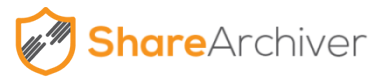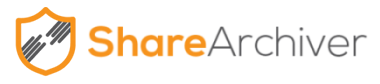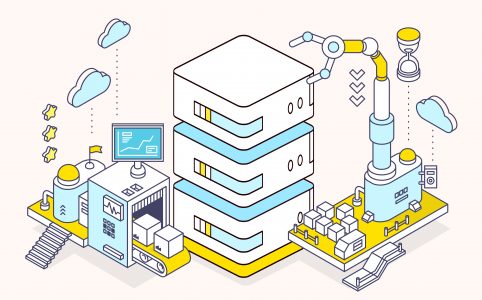How File Archiving Solutions Optimize Virtual Machine Backup
Virtualization and VM snapshots have changed the way today’s companies approach data protection, but it’s not a replacement for traditional backups. Today’s blog looks at how software-based file archiving solutions and virtual machine backups fit into a secure data protection strategy.
Let’s start with a file archiving nightmare. Your office computers and servers run on Windows, but for a few tasks, you need Linux. Rather than springing for yet another piece of hardware, your admin tells you they can run Windows on one of your existing machines through virtualization, which allows you to consolidate your hardware and lowers costs for deployment.
It’s a great solution! But don’t forget, the data stored on your virtual machine still needs to be backed up, and the reality is that in time the volume can get easily get out of hand. With the increased usage of high-definition graphics and video and the availability of greater bandwidth, more rich content is being produced and downloaded by businesses. This rich content exponentially increases storage usage, which in turn translates to:
- Larger backup volumes: You’ll hit your monthly server and storage limits earlier and earlier, which is more money out of your budget.
- Longer windows for backup to complete: Your office network may even grind to a halt at times if you’re running multiple backup agents on your VM.
- Huge VM snapshot images: Although these tools initially take no space and allow for near-instant recovery from error, in a matter of days they can start to grow and encumber performance.
In other words, that money-saving virtual machine quickly becomes a loss-leader when it comes to storage cost. How did we get here? And how could it have been prevented? The answer lies in better virtual machine backup policies and an integrated file archiving solution.
What are virtual machines?
In a nutshell, virtual machines (VMs) are emulations of computer hardware that you can run on your device. One of the most basic examples is a video game console emulator, which mimics the functionality of a game system (such as a Sega Genesis or a Sony PlayStation) in an app window on your computer. While most companies don’t have a business need to play Sonic the Hedgehog or Gran Turismo II at a workstation, running a virtual machine with a completely different operating system gives you incredible flexibility without additional hardware costs. For example, you can run software that isn’t compatible with your primary OS, or test out apps in a sandboxed environment. (Although, if you do need to backup gaming files, we do have some tips on that!)
What are VM snapshots?
A VM snapshot is a picture of the virtual machine’s VMDK (disc file) had a certain point in time. A snapshot of a safe configuration can be used to quickly restore the machine if it becomes corrupted or experiences a hardware error. The snapshot file initially takes up virtually no space on your hard drive as it is just a copy (or changelog) of the disc file’s metadata, as opposed to a backup of the disc image. This doesn’t mean they have no impact on storage, however, especially as the snapshot ages.
Why VM snapshots are not true backups
An active VM snapshot can actually become quite a storage intensive. Continuous Data Protection (CDP) tracks and stores changes to the virtual machine’s data as they occur by creating iterative snapshots. In this way, an admin can roll back the data to a point immediately before a failure occurred without losing any information. But this means the disk’s I/O is written to new physical files associated with the snapshot rather than to the VMDK directly, which is left unchanged to preserve its configuration.
Snapshots are intended to be short-term recovery solutions. They exist so you can quickly correct user mistakes, like hitting CTL+Z/CMD+Z for the entire virtual machine. In fact, most admins recommend keeping them for only a few days at most. As they continuously record changes to the VM, these snapshot files eventually become the same size of the original VM. This vastly increases the amount of storage required to run the VM and causes a heavy performance hit. Admins that make the mistake of trying to use snapshots as a replacement for traditional backups and file archiving quickly turn a virtual machine that once occupied 1TB into 2TB, and then 5TB and then 10TB.
Not only that, but once you’ve reverted back to a previous snapshot for any reason, you lose your current state for good. From there, you can only go further back into the past, and never forward. This has nasty implications if you’re just trying to restore a single file on the VM—the only way to do so is by reverting the entire machine to a previous state.
Backing up a virtual machine isn’t the same as backing up your primary operating system. Let’s say your primary OS is Linux, and your virtual machine’s OS (or guest OS) is Windows. Some users will try to use standard Windows backup policies within the VM, but this is both inefficient and unreliable.
Like a science-fiction android that thinks it’s human, the guest OS does not know it is virtual. Therefore, its backup applications will proceed as though they are interfacing directly with the physical hardware. But the virtualization layer is actually between the hardware and the OS, and this causes problems. The extra effort of accessing the physical hardware through the virtualization layer is brutally resource-intensive on the host—and if you’re wise enough to have multiple backups running simultaneously, you’re asking for a slowdown.
Optimize Virtual Machine Backup with File Archiving Solutions
Instead, try an image-level backup. Remember, snapshots are short-term point-in-time images. They are stored with the VM, which makes them vulnerable. Admins also need to create full images, stored on multiple backups, so that data can be restored to its original state in the event of a catastrophic failure. Image-level backup leaves the guest OS agents out of the backup process entirely, sparing host resources. (And some soul-searching on the part of the guest OS as to the nature of its own existence, no doubt.)
It’s worth noting that in image-level backup, the VM disk is saved in blocks, rather than files. There are particular backup programs that are designed to be virtualization-aware. This means that they are prepared to handle virtual files and prepare them in such a way that they are in the right state to be correctly backed up.
The virtual machine backup process is also easier at lower data volumes. This is where a file server archiving solution like ShareArchiver comes in. The amount of data is directly correlated to the size of the image created, as well as the time it takes to backup and restores.
- Archiving solutions compress aged and seldom-accessed data by up to 90%.
- The compressed files are then moved to another storage layer e.g. NAS storage or Cloud.
- Each archived file is then replaced in its original path with a virtual ghost file (or stub) which takes up no space.
- Click the stubs retrieves the compressed file from the archive instantly for reading/write access – the experience is completely seamless.
The process optimizes the amount of data, or Recovery Point Objectives (RPO), necessary to return to full functioning. You’ll also find that the reductions in volume offered by file archiving software have a huge impact on Recovery Time Objectives (RTO), or the time it takes to recover your system.
Better File Archiving Policies, Better Virtual Machine Backups
If you recall the nightmare scenario at the beginning of this post, it should be clear now that the situation was avoidable with a little research and the right tools: a strong file archiving solution; a virtualization-aware backup program; and of course a virtual machine-savvy admin! If you want to learn more about the benefits of backing up your data, check out our posts on why file archiving is best for business and how file archiving can save you thousands in storage costs.
Looking for a file archiving solution for your company’s data? Try ShareArchiver free today!