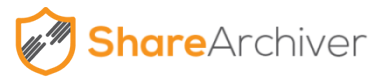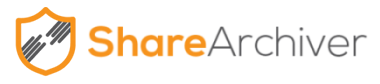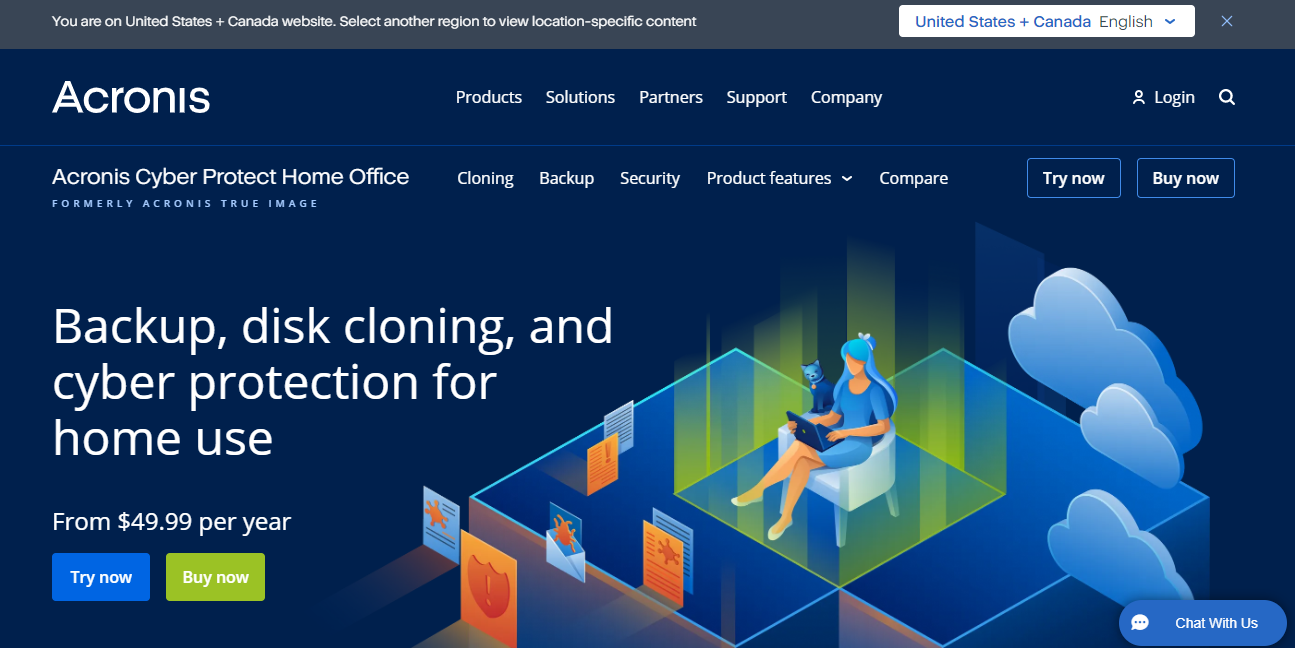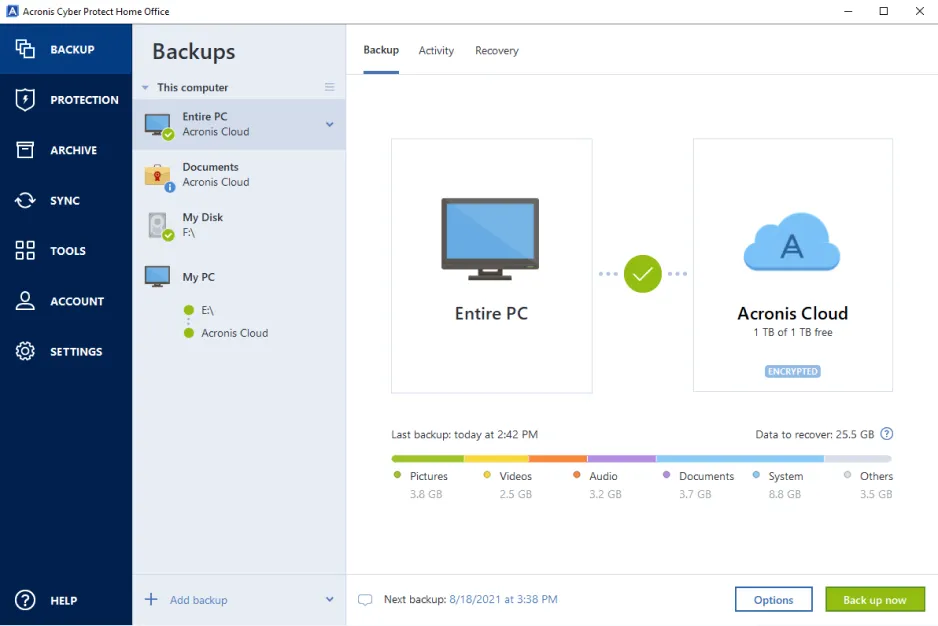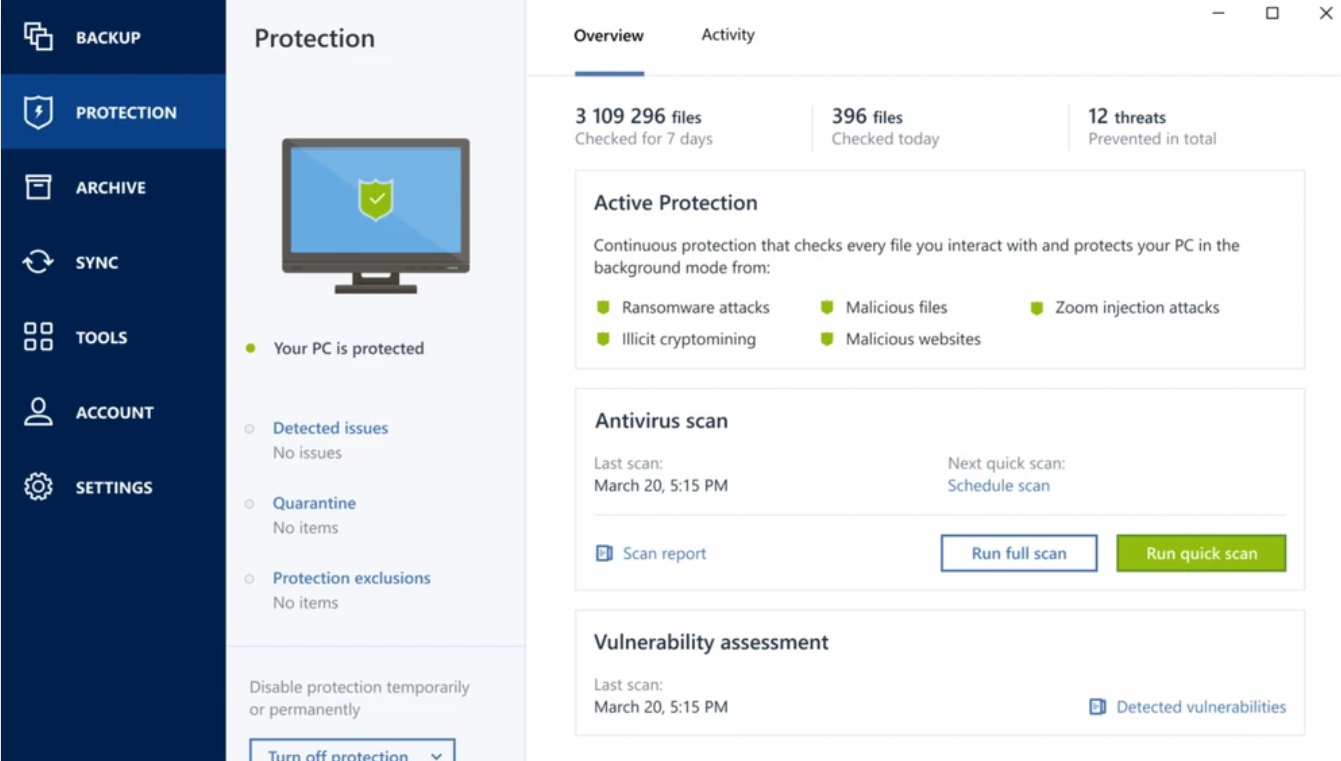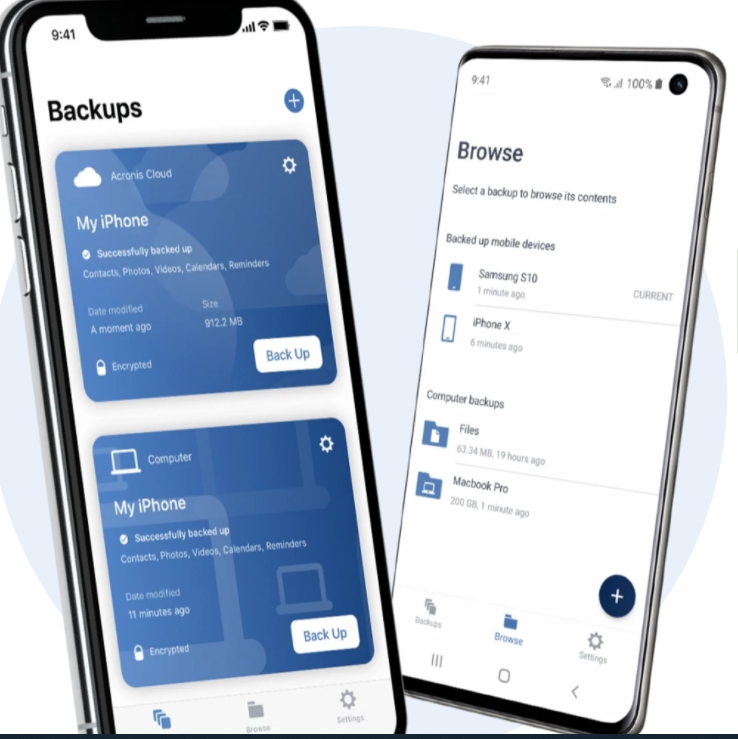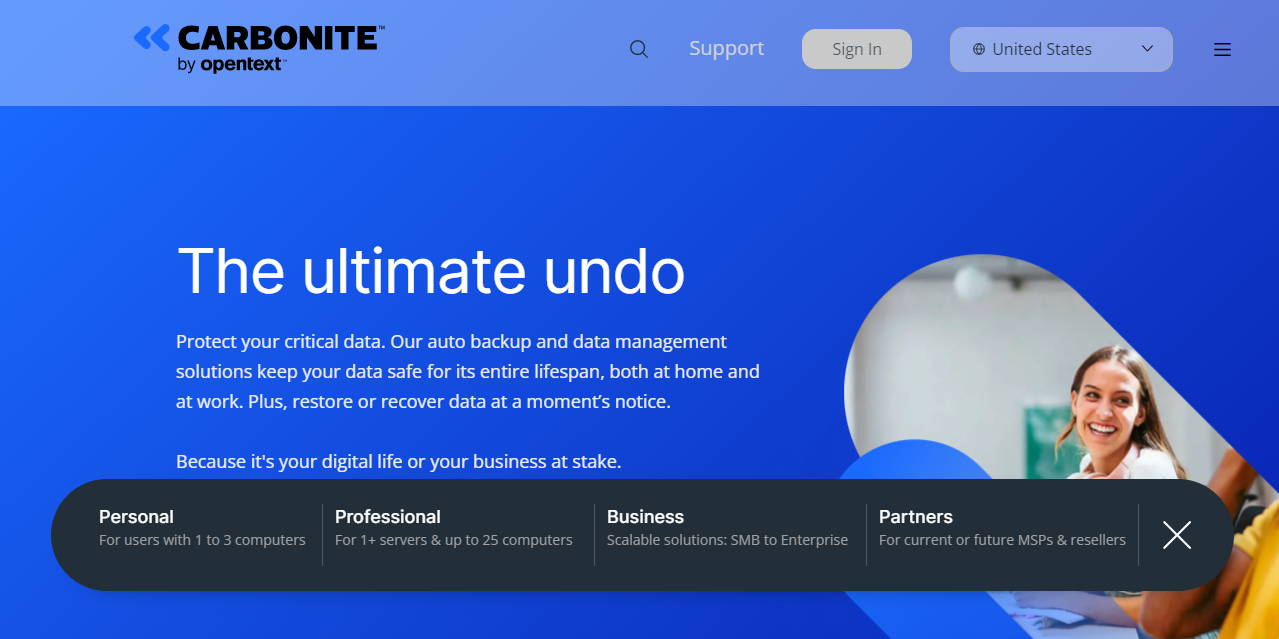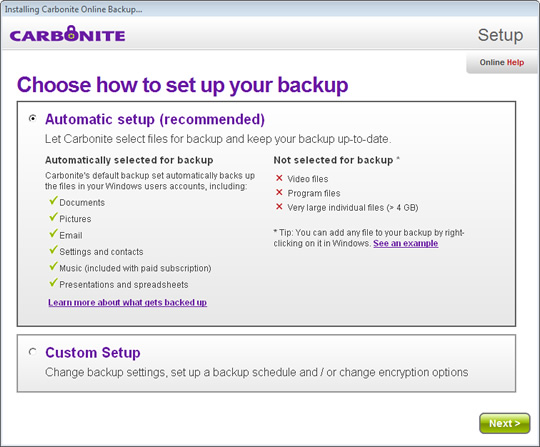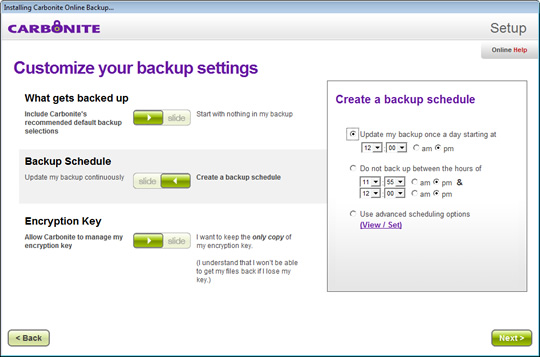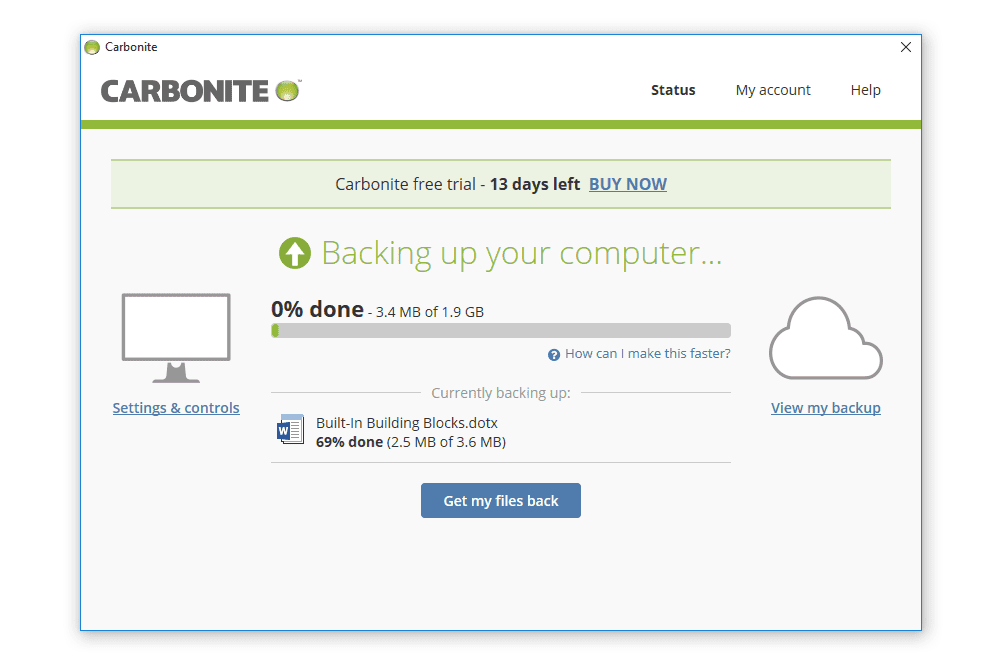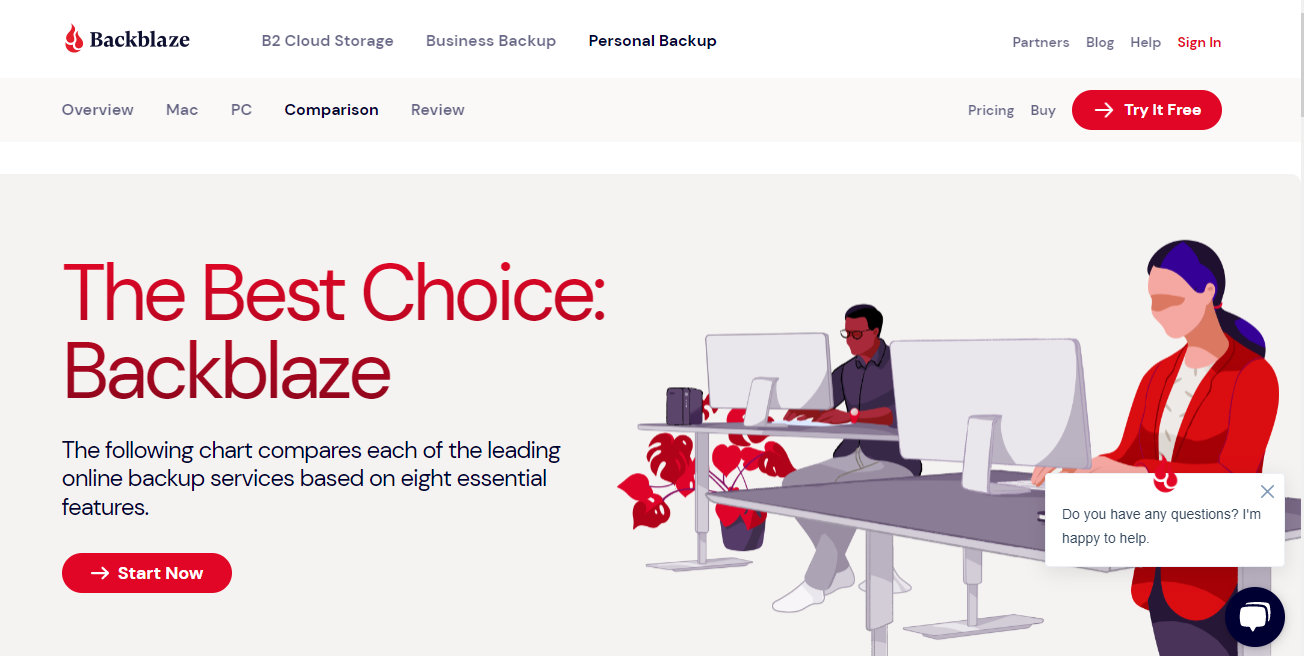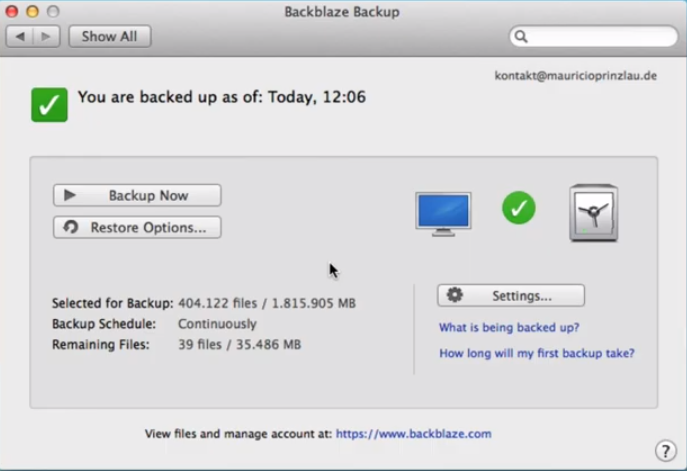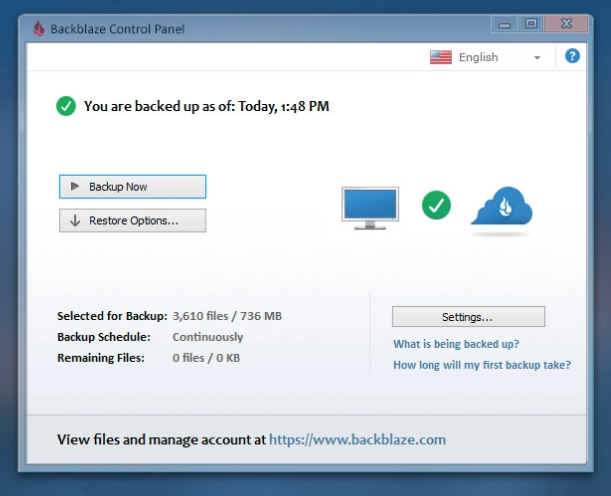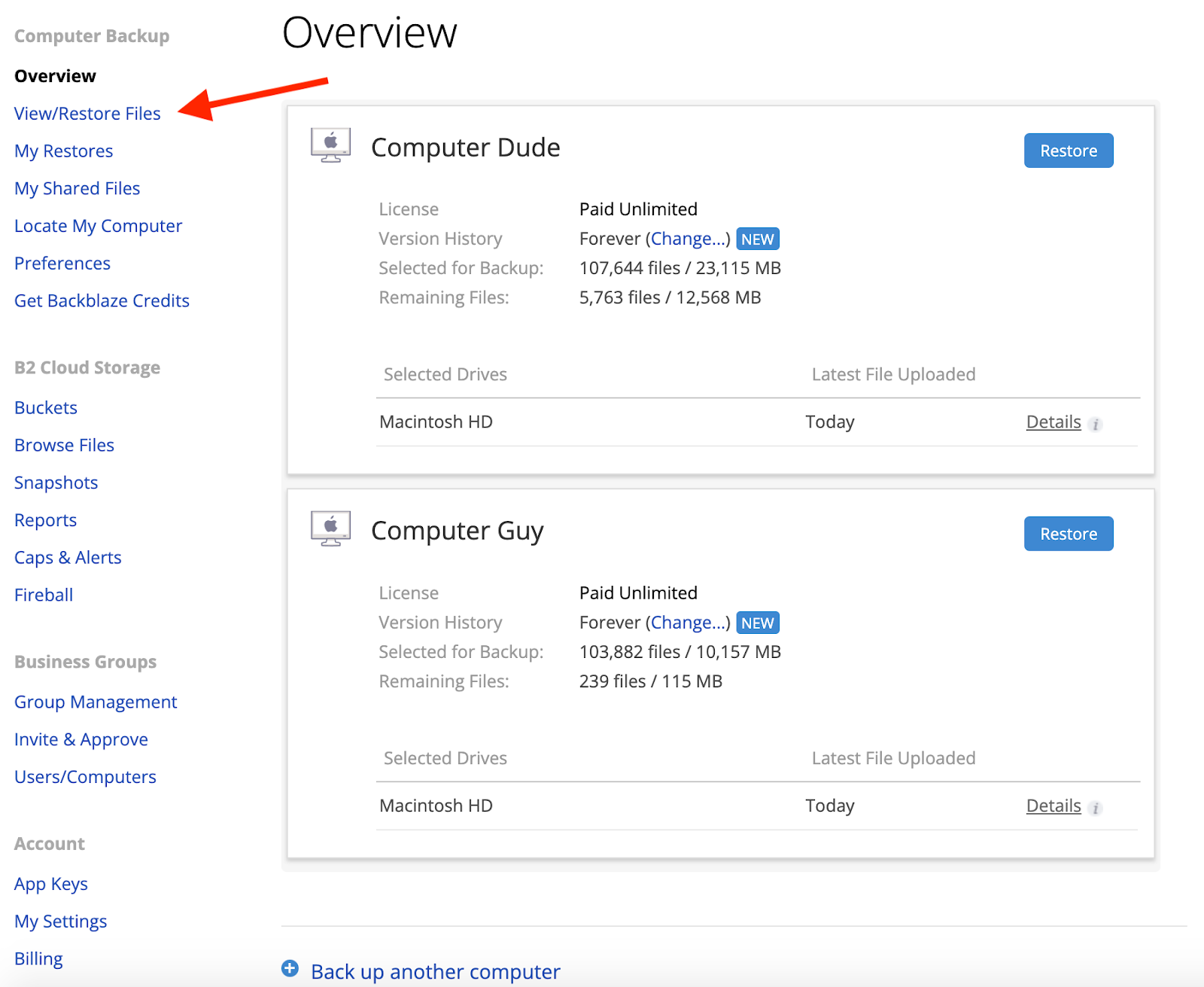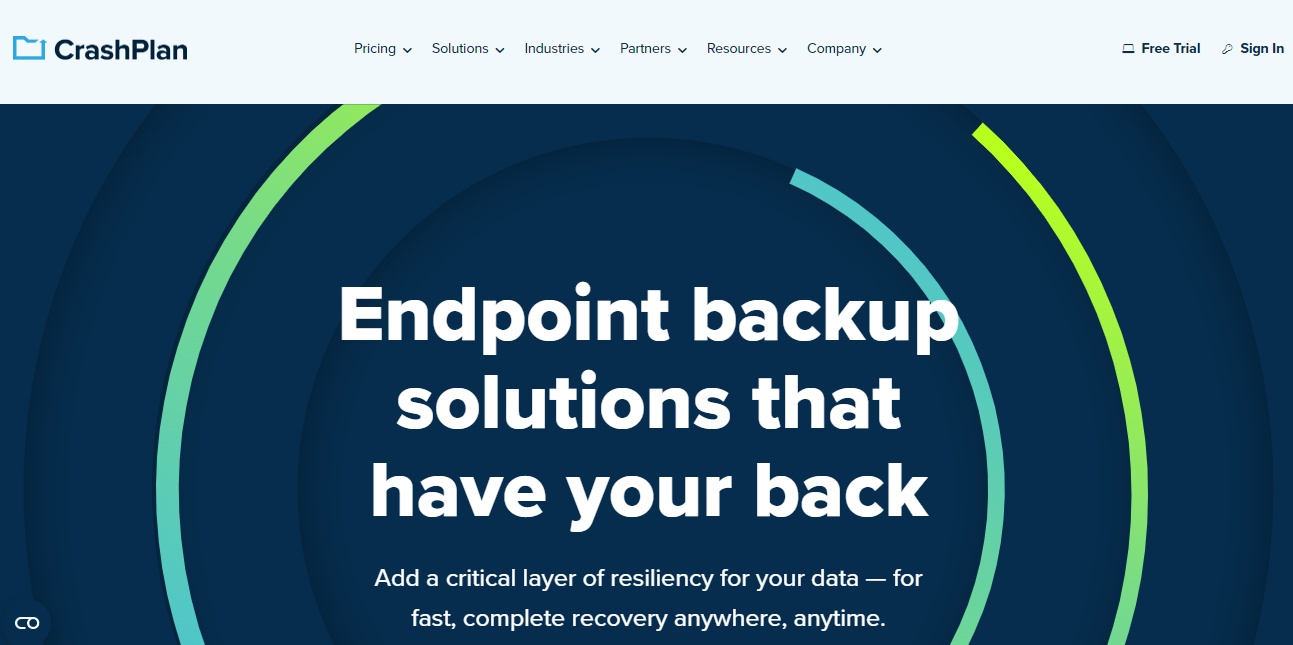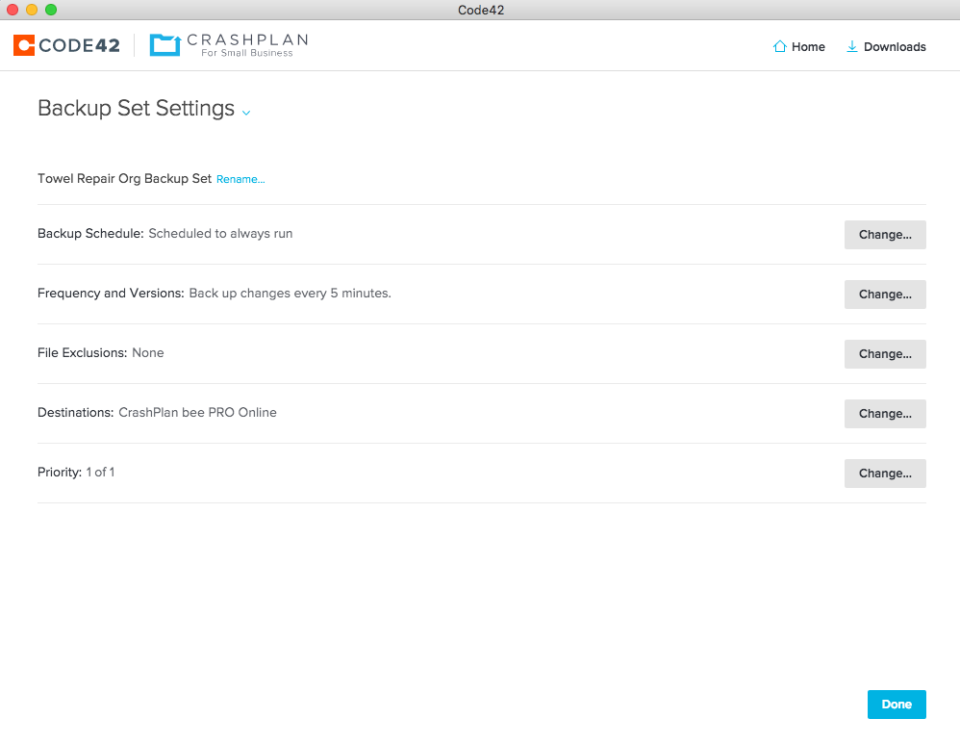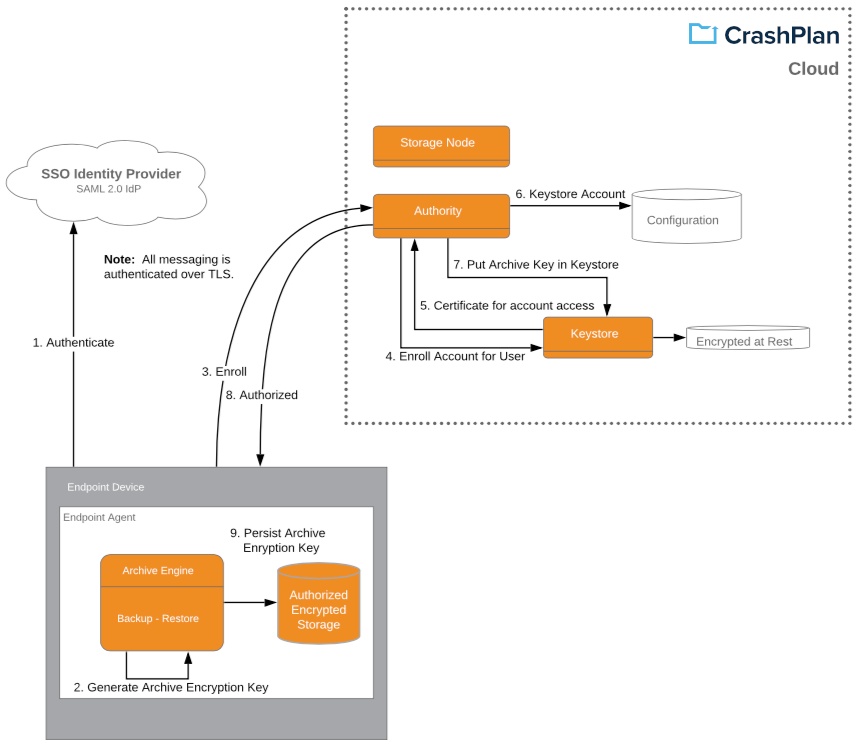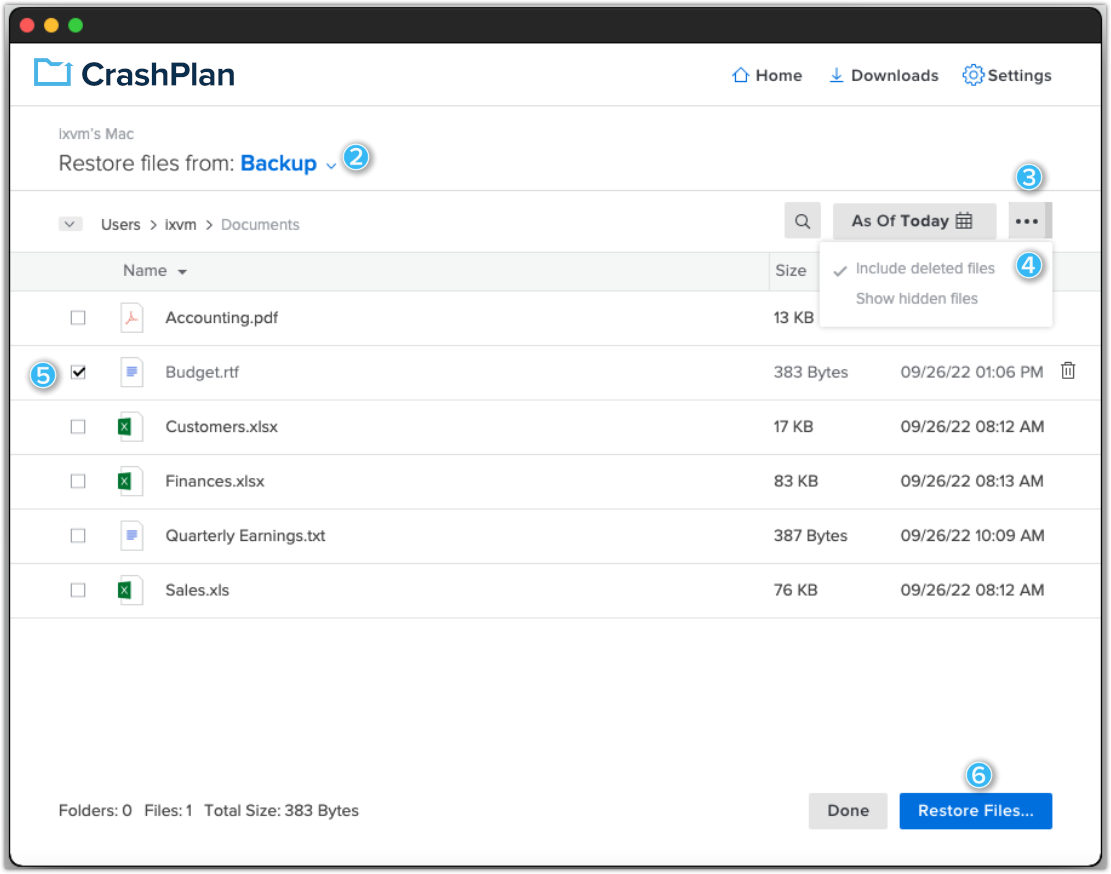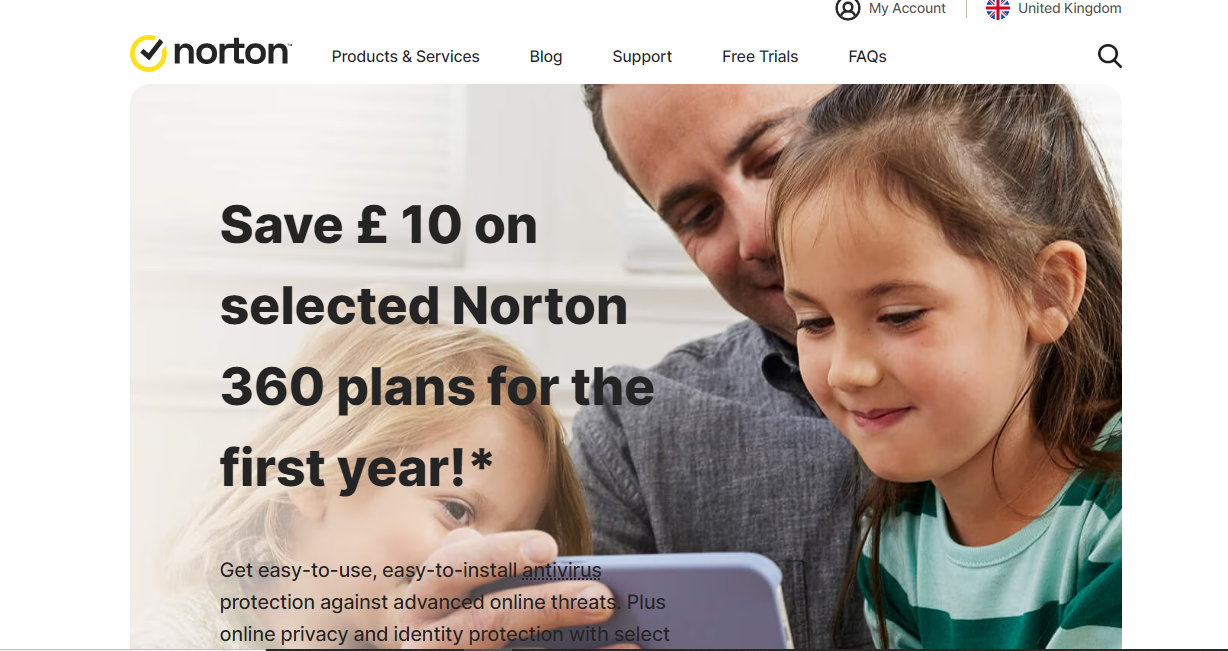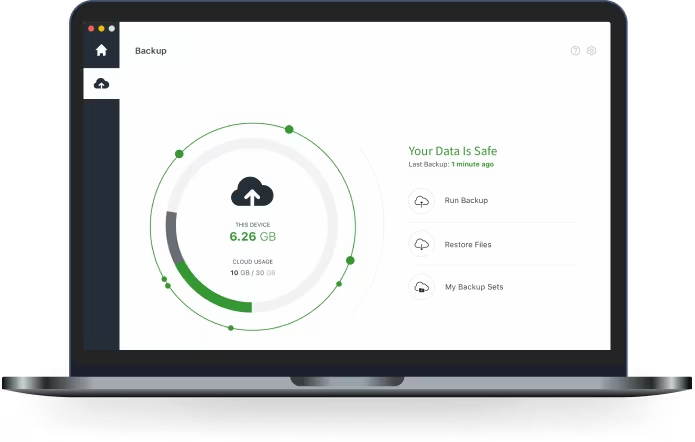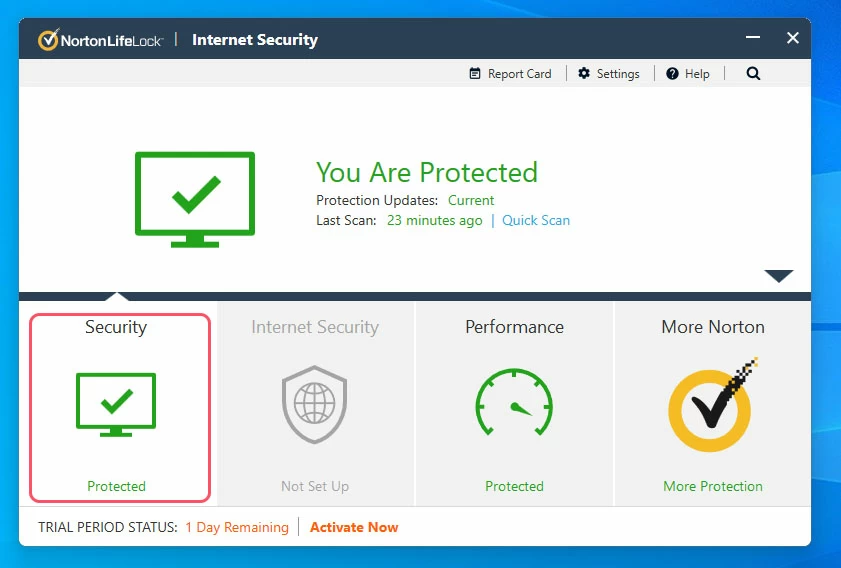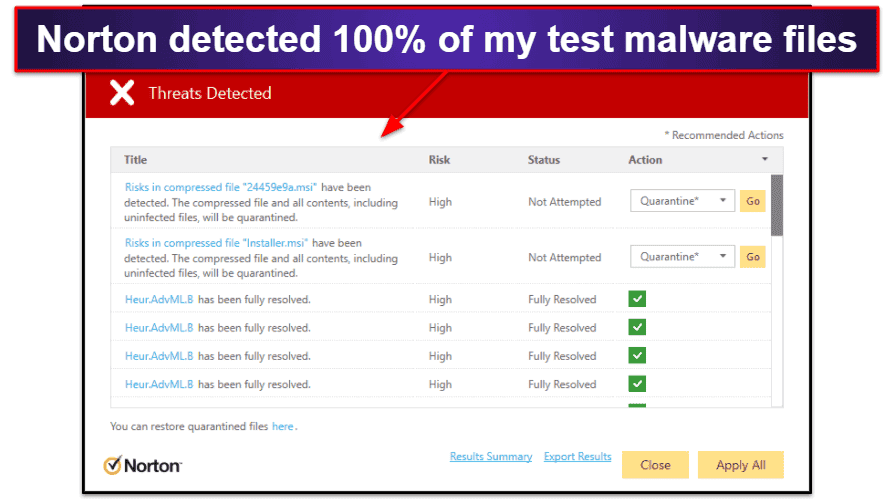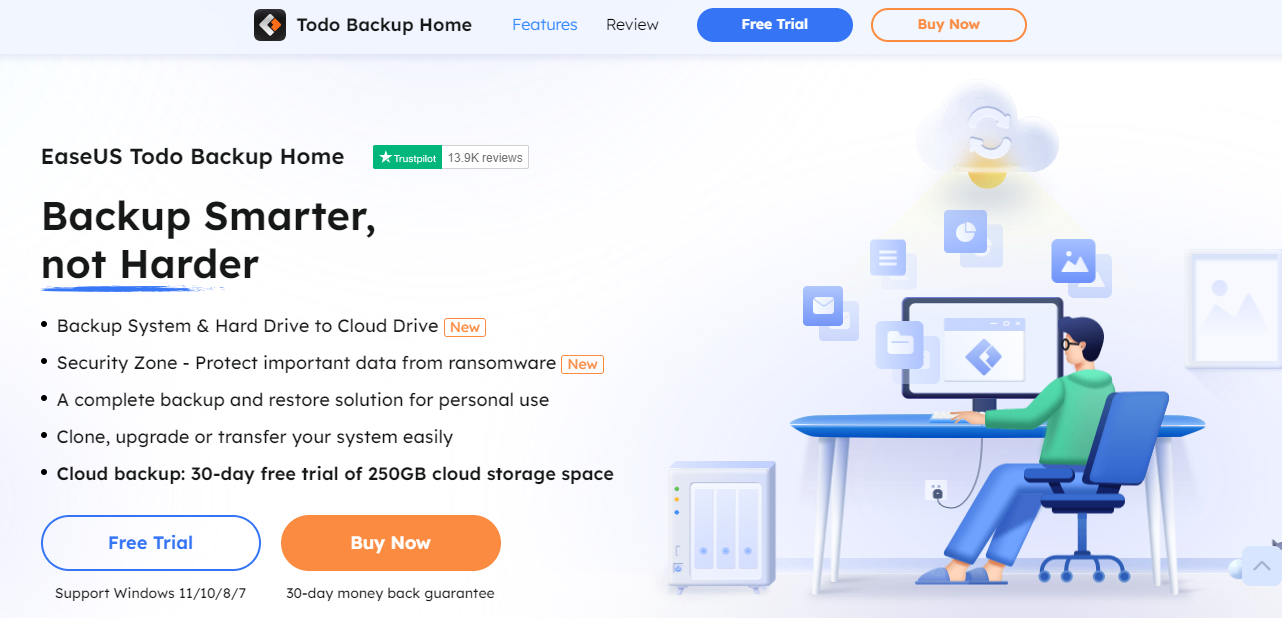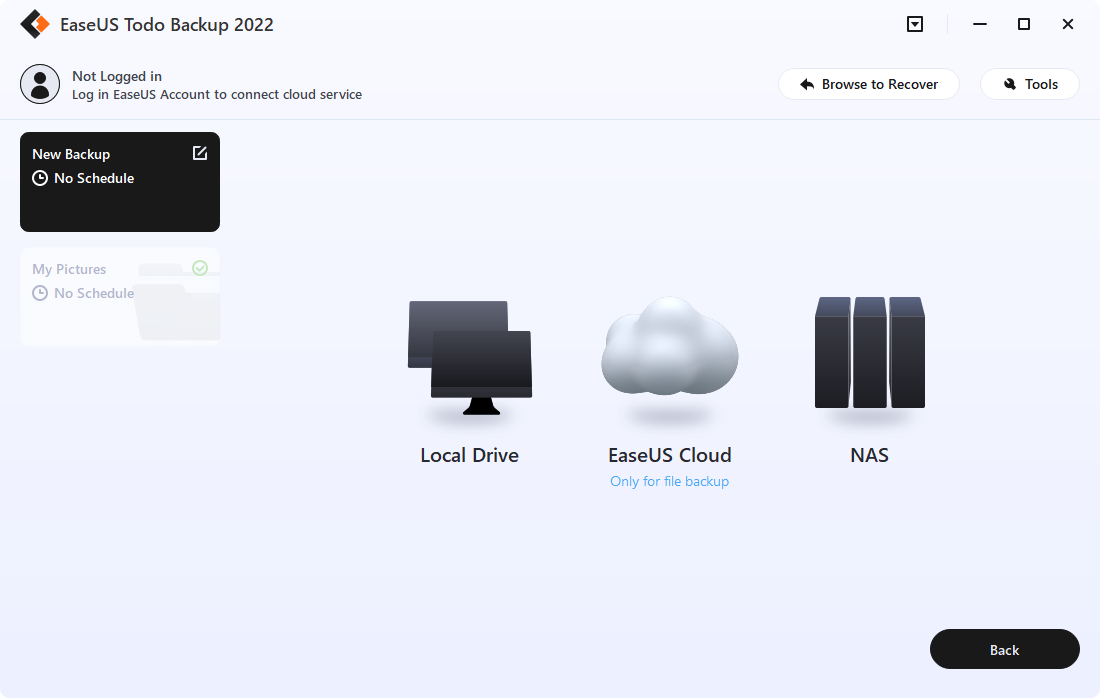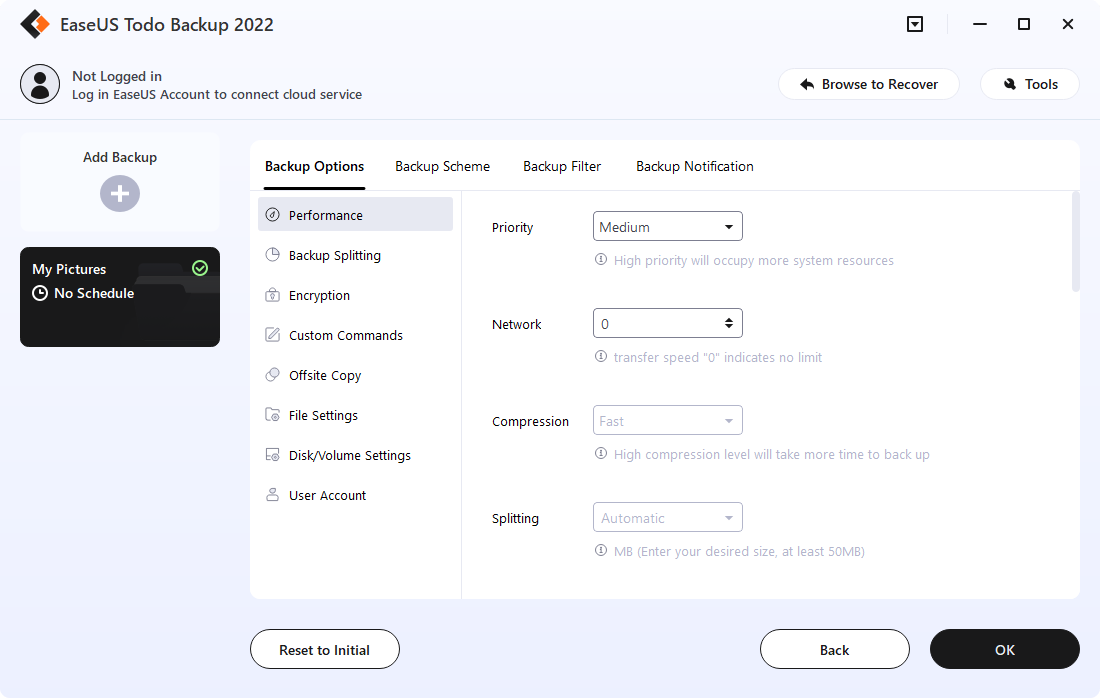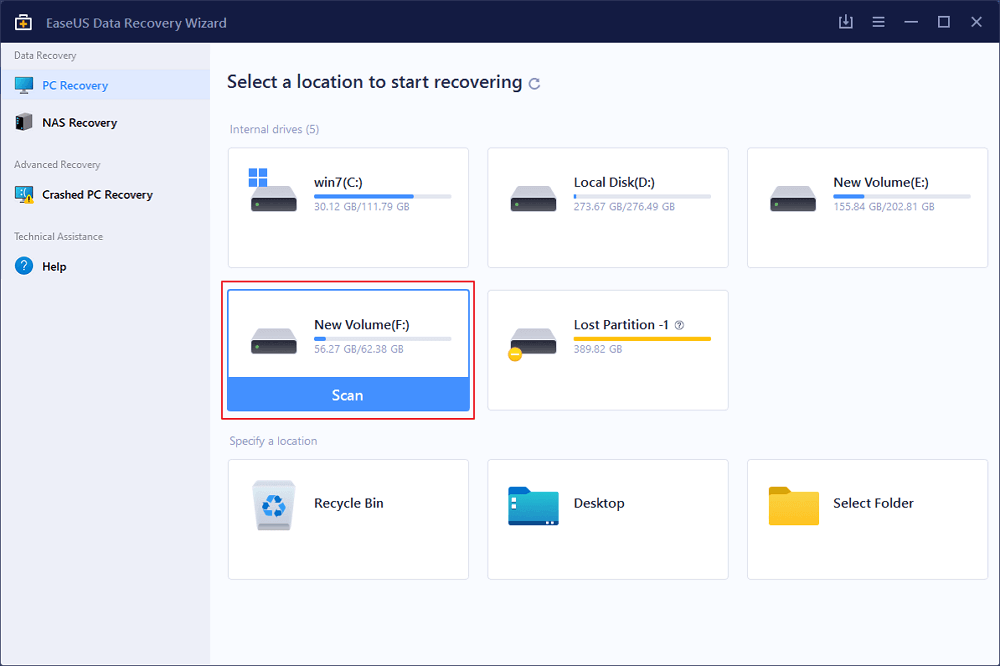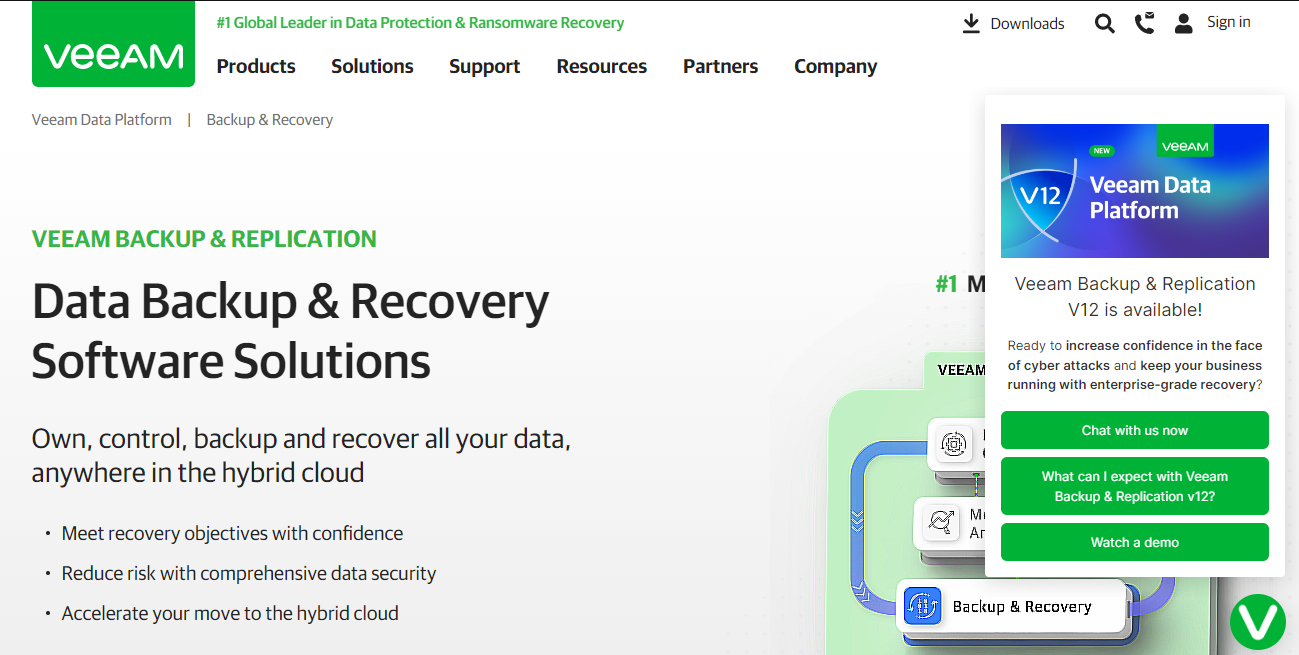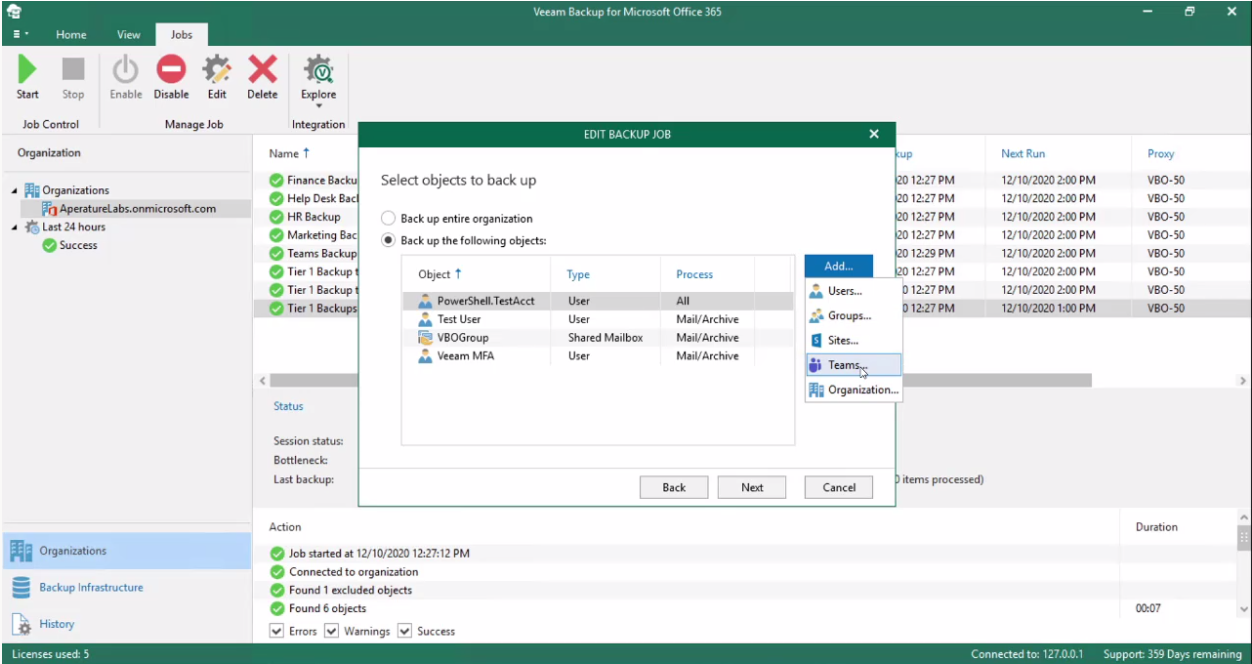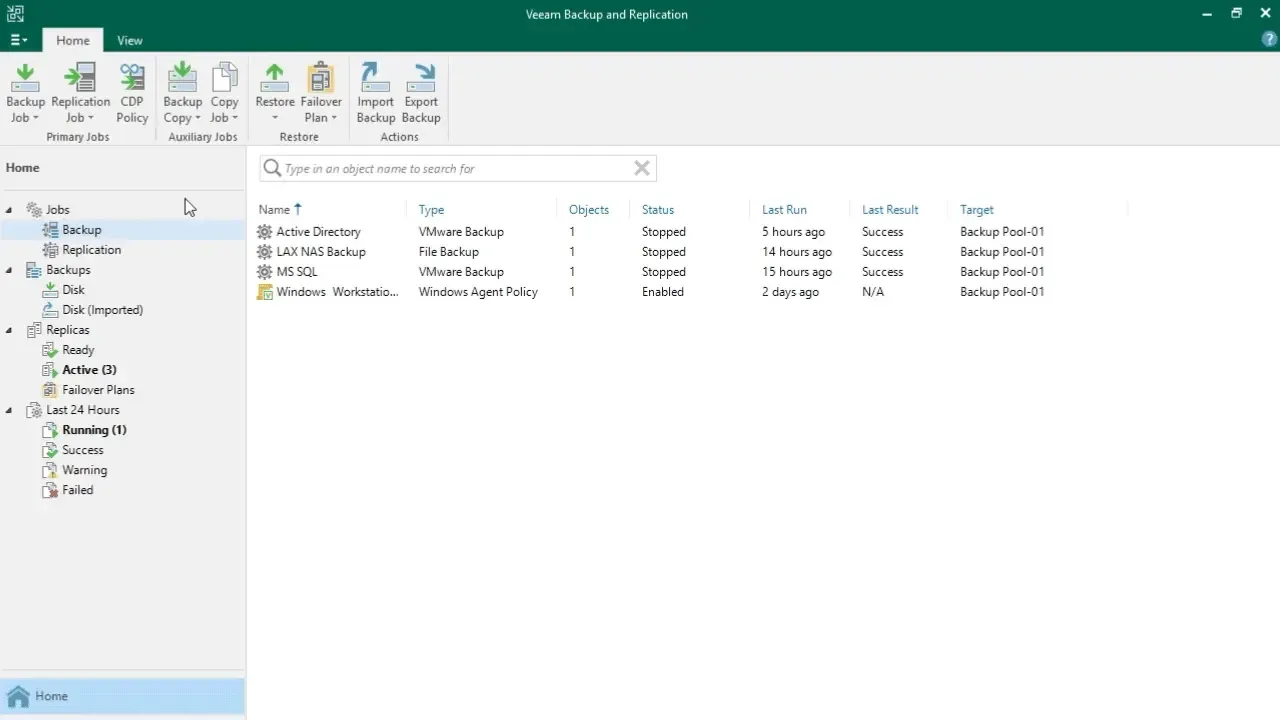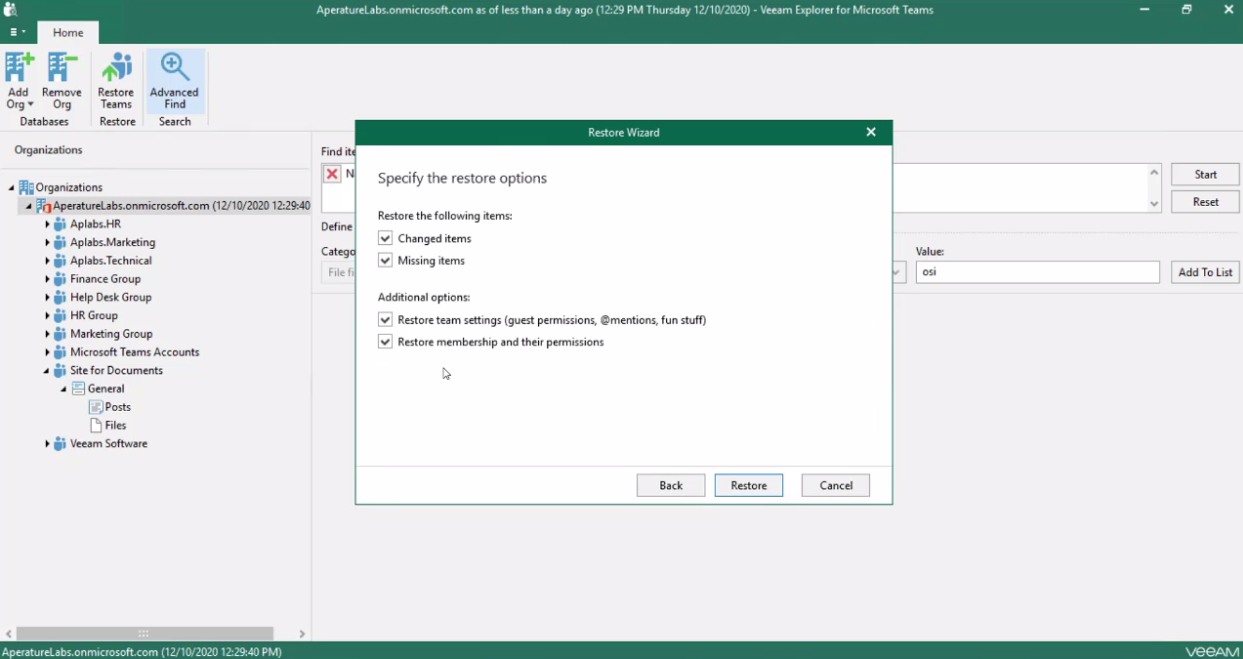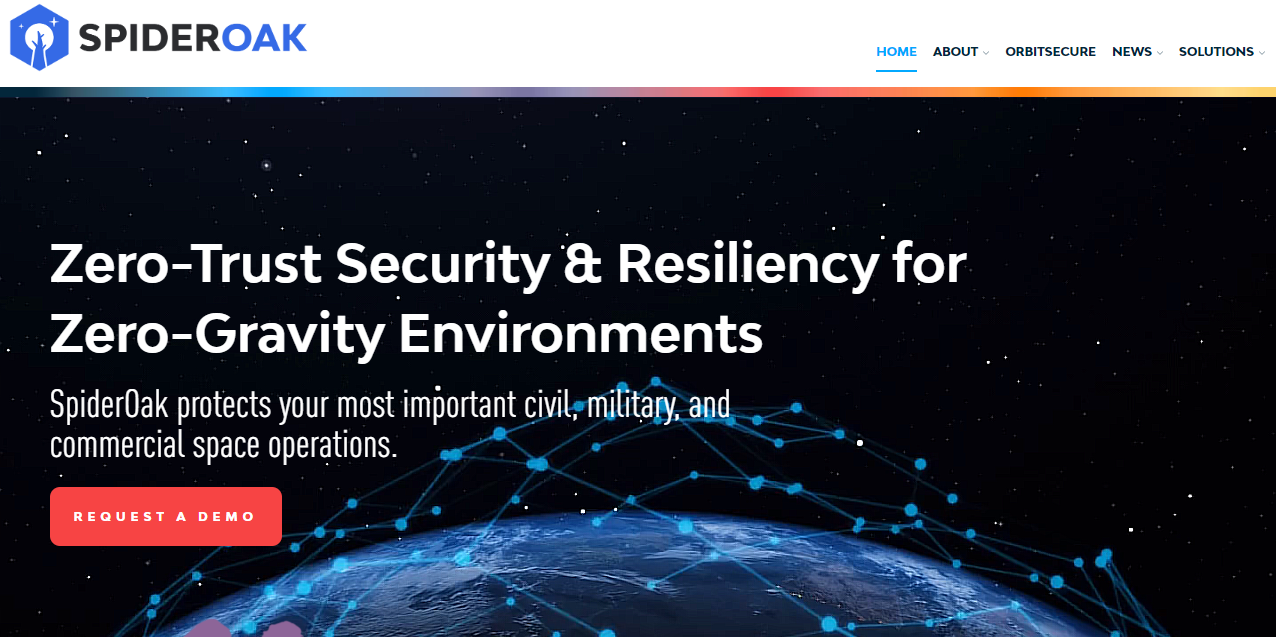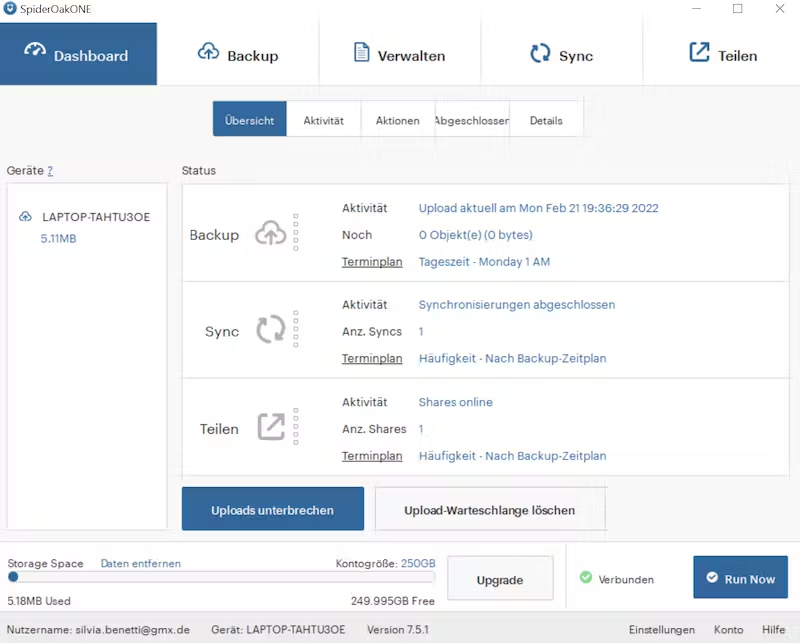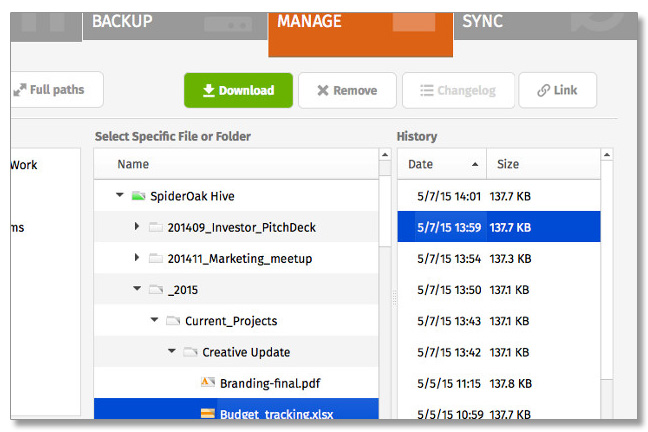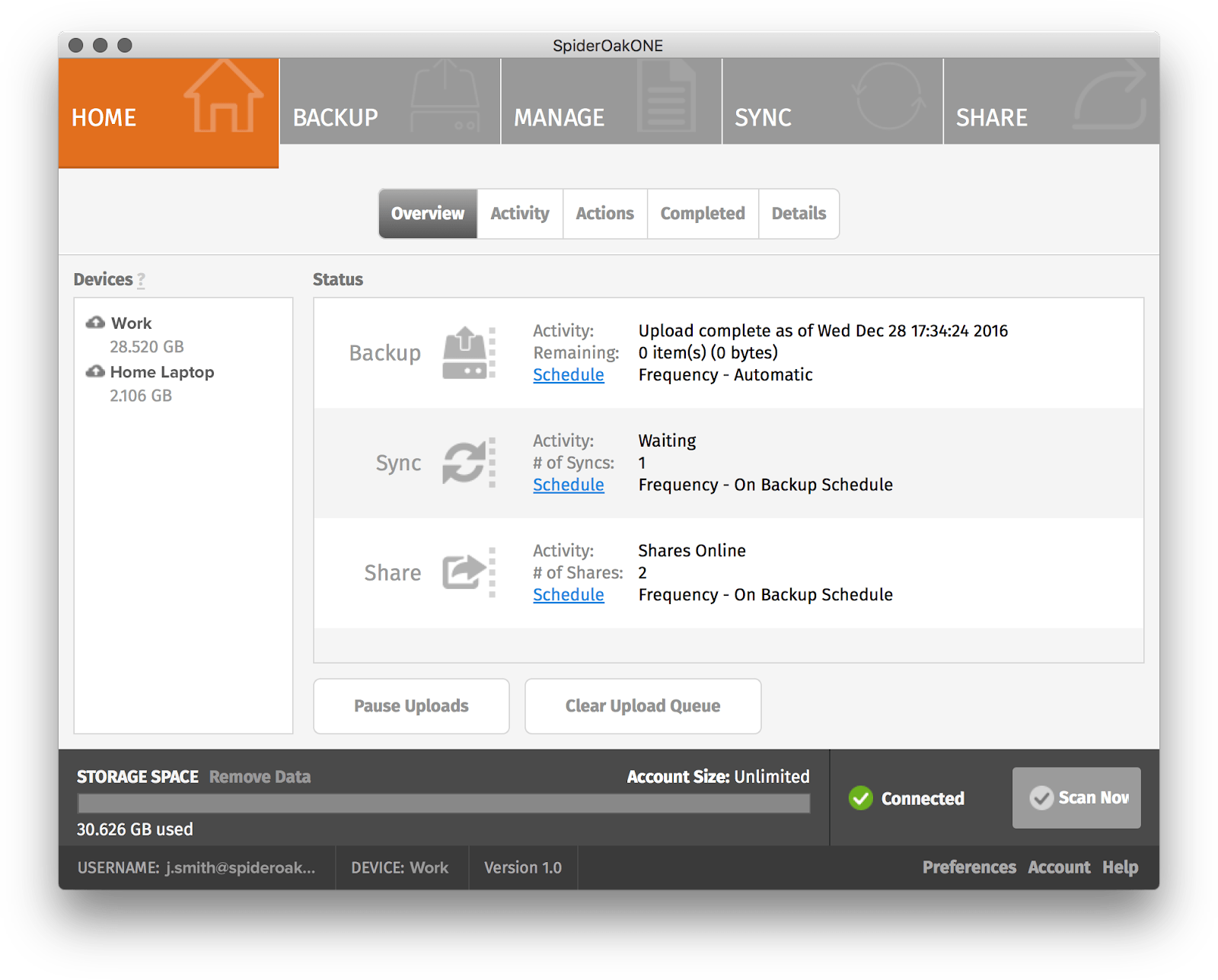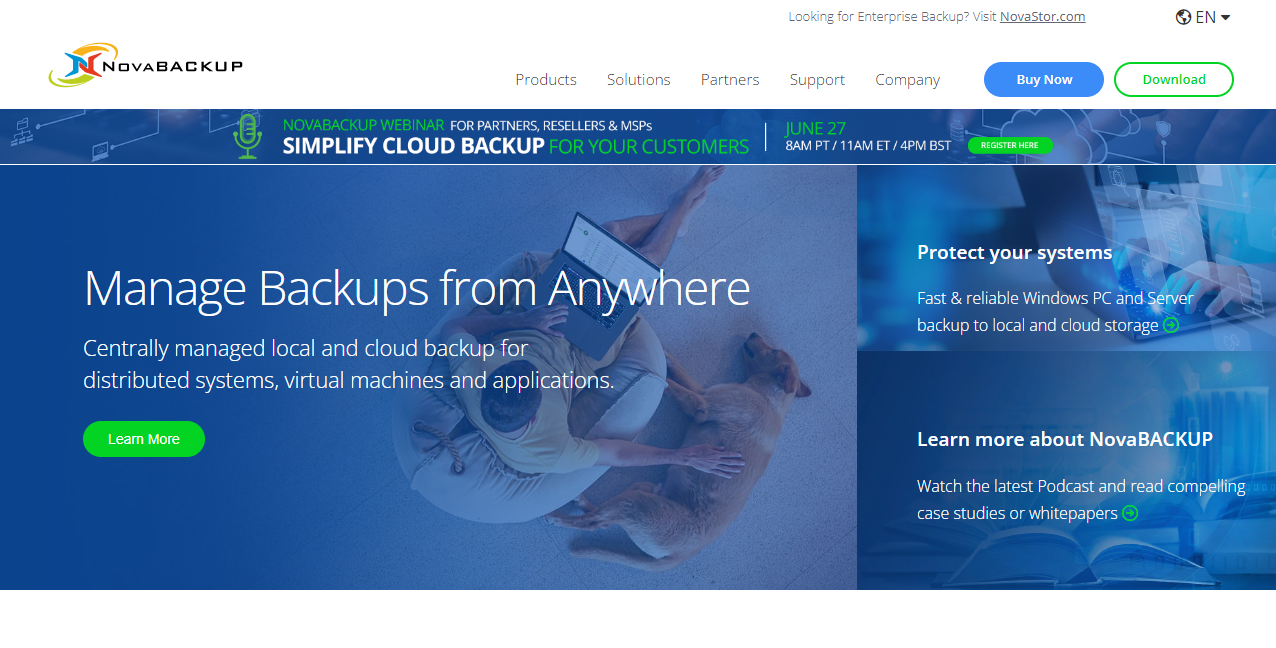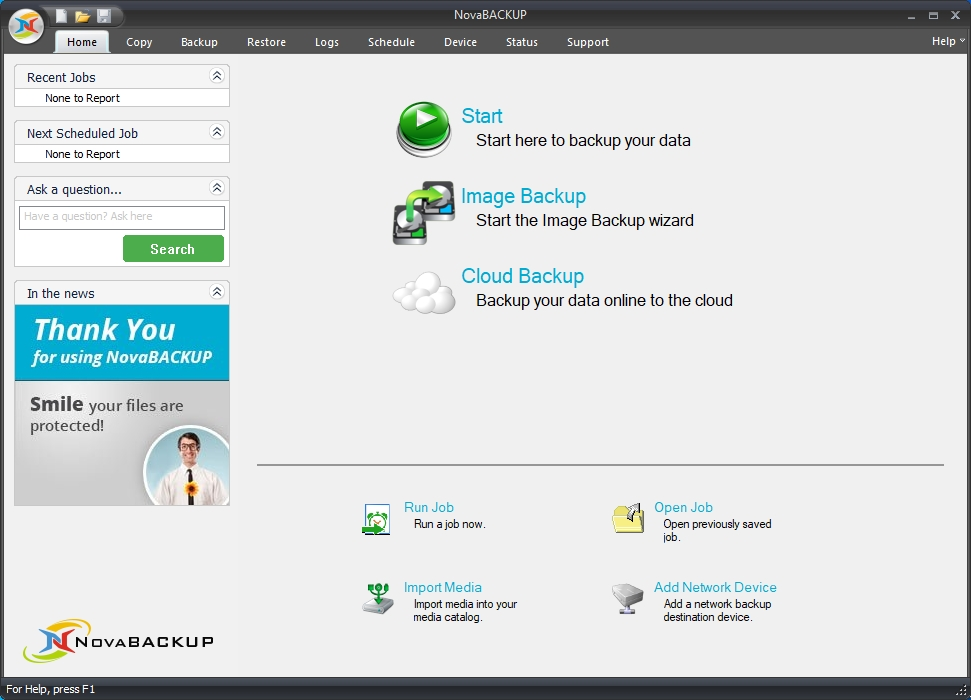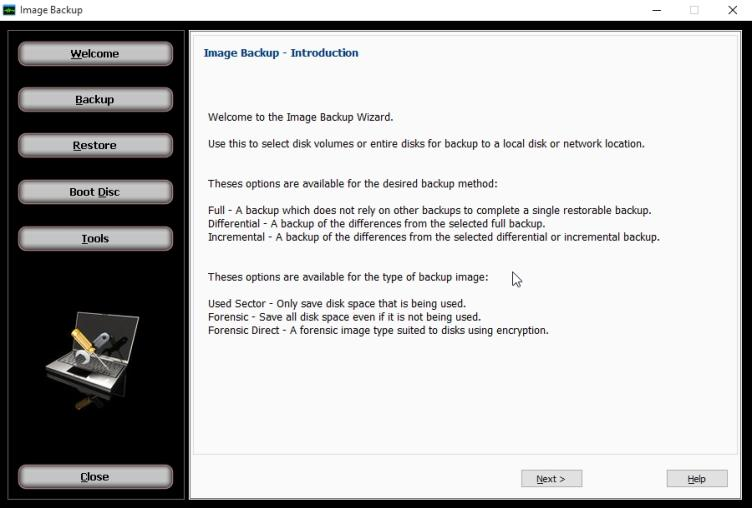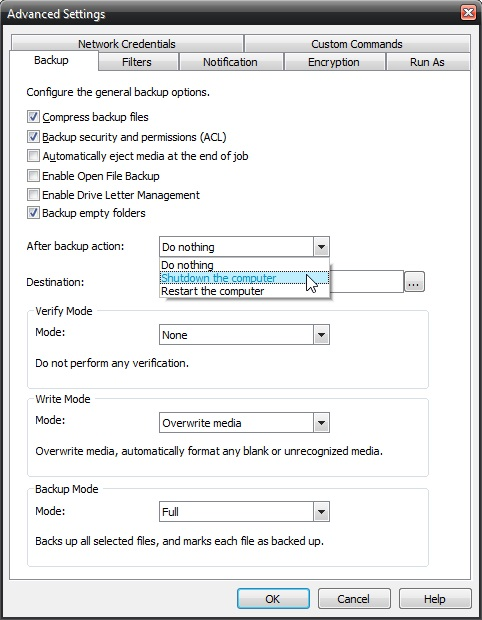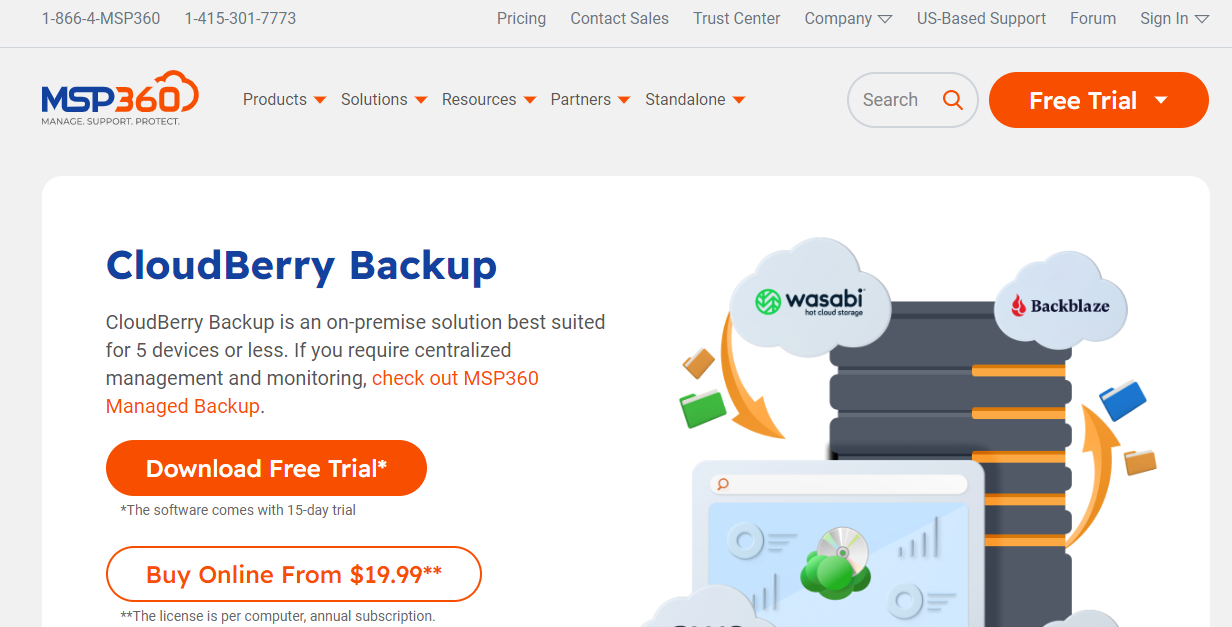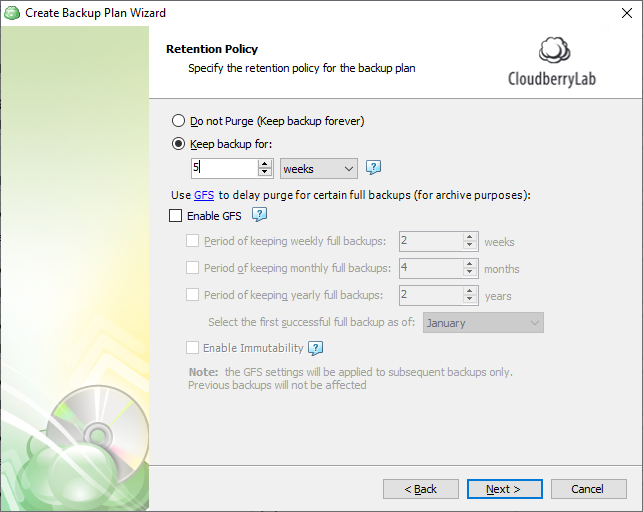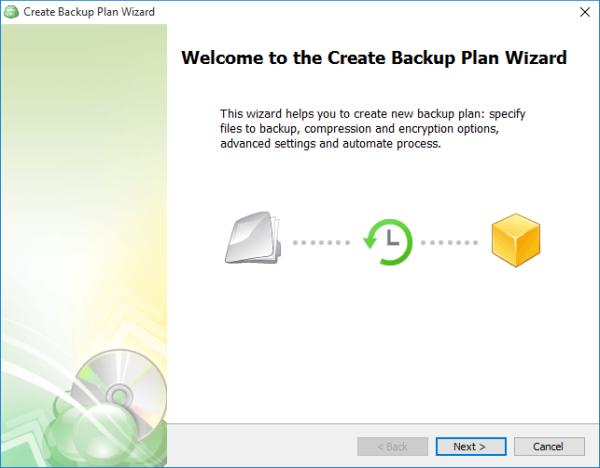Data protection is critical to managing and securing personal and business information. To address this need, a reliable file backup software comes into play.
File backup solutions help ensure the safety of your data by creating copies of files, folders, or entire drives. They allow for easy recovery in case of data loss due to hardware failure, accidental deletion, ransomware attacks, or even natural disasters.
Our in-depth dive into the list of best file backup solutions will guide you in selecting the right option for your data protection needs.
1. Acronis True Image
Acronic True Image is one of the best file backup systems. Known for its robust image backups, it enables users to create a replica or ‘True Image’ of an entire disk, including the operating system and all data.
This file backup solution features Cyber Protect Home Office, which offers antivirus software and ransomware protection, ensuring high protection for your files.
Features
- Full Image Backup
- Active Disk Cloning
- Ransomware Protection
- Cloud Backup
- End-to-End Encryption
- Mobile Backup
- AES-256 encryption
- Social Media Backup
- Remote Management
- Automatic Backups
- File and Folder Backup
Top 3 Features of Acronis True Image
1. Full Image Backup
This feature is critical for a complete data protection strategy. A full image backup allows users to create a replica of their system, including all applications, files, and operating systems. This means that in a system failure, malware attack, or natural disaster, you can restore everything as it was.
Instead of reinstalling the operating system, applications, and files individually, an image backup allows you to convert your entire system to a previous point.
This ensures that your data is fully protected and can be recovered efficiently and effectively.
2. Ransomware Protection
Acronis True Image features a unique ransomware protection feature called Acronis Active Protection. This uses artificial intelligence and machine learning algorithms to identify unusual changes to data and halt potential ransomware attacks in real-time.
If it detects a threat, it will automatically recover the affected files. This adds an extra layer of security to your backup strategy and offers enhanced protection for your data.
3. End-to-End Encryption
Securing data during transit and at rest is crucial in the era of cyber threats. Acronis True Image uses AES-256 encryption, the industry standard for secure encryption.
With the best file backup system, your data remains secure whether backed up to the cloud, stored in the cloud, or restored. This end-to-end encryption by the best file backup system, like Acronis, ensures that your files remain private and secure, no matter where they are in the backup process.
Pros
- Comprehensive backup options, including full system images, individual files, and folders.
- Includes a useful anti-ransomware feature.
- Offers both local and cloud backup solutions.
- User-friendly interface and easy to set up.
- Allows for the backup of mobile devices and social media content.
Cons
- It may be more complex than necessary for users who only want a basic file backup solution.
- The cost might be higher compared to some other backup solutions.
- The full range of features may be overwhelming for less tech-savvy users.
- Mobile app functionality could be improved.
- The high level of system resources it uses during backups may slow down other tasks.
Pricing
- From $49.99 per year
- Trial Available
Conclusion
Acronis offers one of the most comprehensive file backup solutions available today. With dual protection, this tool provides local and cloud backups for the highest level of data safety. Its unique Cyber Protect Home Office feature sets it apart, combining backup and recovery with advanced cybersecurity capabilities in one integrated solution.
2. Carbonite
Carbonite provides a cloud storage solution, ensuring that your files are safe from potential on-site issues like fires or theft. It features automatic backup to the cloud, saving your files regularly. It offers a basic plan covering unlimited devices and provides differential backups to save disk space.
Features
- Automatic Cloud Backup
- End-to-End Encryption
- Remote File Access
- External Hard Drive Backup
- Mirror Image Backup
- Courier Recovery Service
- Video Backup
- File Versioning
- Synchronization and Sharing
- Customer Support
Top 3 Features of Carbonite
1. Automatic Cloud Backup
This feature offers peace of mind for users by automatically backing up files to the cloud. Users can handle remembering to perform backups manually, reducing the risk of data loss due to forgetfulness. Storing data in the cloud ensures the information is safe even if the local system suffers a failure, theft, or damage. This feature is critical for an adequate data protection strategy.
2. Security and Data Safety
Security is a paramount concern for any data backup solution. Carbonite employs robust end-to-end encryption, ensuring data is safe during transmission and storage. With this feature, users can rest assured that their files are secure and only accessible to them, providing a high level of data protection in an era increasingly focused on privacy and cybersecurity.
3. Courier Recovery Service
In the event of a data loss incident, restoring significant amounts of data over the internet can be time-consuming. Carbonite addresses this with its unique Courier Recovery Service. With this service, in the event of a disaster, Carbonite will ship you a physical copy of your data to you. This speeds up the recovery process significantly and ensures that you have access to your data when you need it the most.
Pros
- Easy to use with automatic cloud backup.
- Unlimited backup storage with certain plans.
- Secure data encryption for files in transit and at rest.
- Supports both individual files and full system backup.
- Offers a courier recovery service for quick large data restoration.
Cons
- Does not support mobile device backups.
- Does not offer continuous backup.
- Slow backup and restore speeds compared to some other services.
- No local backup option.
- Lacks some advanced features compared to competitors.
Pricing
- Basic: $4.92/mo
- Plus: $7.00/mo
- Prime: $8.75/mo
Conclusion
Carbonite stands out for its simplicity and ease of use. It’s an excellent choice for those new to file backups or those who prefer a hands-off approach. The tool automatically backs up files, providing continuous protection without requiring constant user management. Its robust security features further enhance its reliability as a data protection tool.
3. Backblaze
Backblaze offers the best file backup system, ensuring your data remains secure and encrypted.
Its primary feature is offering unlimited storage space on its cloud server. Backup options include continuous and scheduled backups, ensuring that your files are always up-to-date.
This excellent file backup system also boasts a wide range of advanced backup features, including versioning, external storage device support, and the ability to mail a physical drive for faster restoration of large data volumes.
Features
- Unlimited Backup
- Automatic or Scheduled Backup
- File Versioning
- Locate My Computer
- Restore by Mail
- Personal Key Encryption
- Backup of External Drives
- Performance Optimization
- Two-Factor Authentication
- NAS Backup
Top 3 Features of Backblaze
1. Unlimited Backup
Backblaze stands out with its unlimited backup feature. This way, the best file backup system ensures users can back up all their data without worrying about storage space restrictions. Backblaze provides comprehensive protection against data loss by backing up all data, ensuring that all files are safe and can be restored when needed.
2. Personal Key Encryption
Security is paramount regarding data protection, and Backblaze takes this seriously. With the personal key encryption feature, users can set their own private key for their backup data. This feature by the best file backup system adds an extra layer of security, ensuring that only users can access their backed-up files.
3. Restore by Mail
In a situation where a large amount of data needs to be restored, downloading from the cloud can be time-consuming. Backblaze’s Restore by Mail feature addresses this issue by providing the option to have a physical hard drive or flash drive mailed to the user with their data. This significantly speeds up the restoration process, ensuring rapid recovery in case of data loss.
Pros
- Simple and easy to use with a minimalist user interface.
- Unlimited backup storage.
- Supports backup of external hard drives.
- Offers personal encryption keys for enhanced security.
- Provides physical restoration options (Restore by Mail)
Cons
- No local backup option.
- Does not offer disk imaging.
- Limited sharing and syncing capabilities.
- No file explorer integration.
- Limited advanced backup features.
Pricing
- Try It Free
- Backblaze Pricing Monthly: $7
- Backblaze Pricing Yearly: $70
- Backblaze Pricing 2 Years: 130
Conclusion
Backblaze as one of the best file backup system offers unlimited backup storage, a rarity in the world of file backup solutions. Coupled with its user-friendly interface and automatic backup feature, it provides an efficient and straightforward way to protect your data. Despite its simplicity, it doesn’t compromise on security, offering robust data protection features to keep your files safe.
4. CrashPlan for Small Business
This best file backup system strongly focuses on business needs. The service creates a backup of files to the cloud regularly, providing both the advantage of off-site storage and the convenience of network location accessibility.
Being the best file backup system, CrashPlan protects ransomware by retaining previous versions of your files, allowing you to roll back if necessary.
Features
- Continuous Backup
- Unlimited Cloud Storage
- 448-bit Encryption
- File Retention and Versioning
- External Drive Backup
- Backup Sets
- Restore to Your Door
- Mobile Access
- 24/7 Customer Support
- Data Loss Protection
Top 3 Features of CrashPlan for Small Busines
1. Continuous Backup
This feature by the best file backup system ensures that your files are backed up in real-time as they change. With continuous backup, you won’t have to worry about losing recent work due to forgetting to back up files manually. This feature by CrashPlan can significantly reduce the risk of data loss, and it’s beneficial for businesses that frequently update their files.
2. 448-bit Encryption
CrashPlan for Small Business offers a high level of security with its 448-bit encryption. This feature of best file backup system ensures that your data is secure during both transfer and storage, making it very difficult for unauthorized parties to access your files. This high level of encryption is particularly beneficial for businesses dealing with sensitive data.
3. Restore to Your Door
In case of a major data loss event, downloading large amounts of data from the cloud can take a long time. CrashPlan offers a “Restore to Your Door” option, where they’ll send you a physical drive with your data.
This feature of best file backup system allows for a faster and more convenient recovery process, which is crucial for businesses needing to minimize downtime after a data loss event.
Pros
- Unlimited online storage space for backups.
- Offers high-level security with 448-bit encryption.
- Continuous backup means files are always up-to-date.
- Supports external drive backup.
- Provides an option for physical delivery of backup data (Restore to Your Door).
Cons
- Only offers cloud backup, with no local backup option.
- The user interface may need to be clarified for some users.
- It can be more expensive than some competitors.
- No support for the backup of network drives.
- Lacks disk imaging backup option.
Pricing
- Free Trial Available
- Contact for Price
Conclusion
CrashPlan for Small Business is designed with businesses in mind, offering robust file backup features and unlimited storage to ensure your enterprise’s data is safe and secure. Its flexible pricing makes it an attractive file backup system for small businesses seeking an effective data protection strategy.
5. Norton Online Backup
Known for its antivirus software, Norton also offers a competent file backup system. It provides an automatic backup feature, ensuring your files are stored safely on their cloud storage services. Being one of the best file backup systems, it supports a wide range of file types and offers search bar functionality to find your backed-up files quickly.
Features
- Automatic Backup
- Web-Based Restore & Access
- File Versioning
- Backup Sets
- 128-bit SSL Encryption
- Open File Backup
- Backup to Local Storage
- Support for Multiple Computers
- Scheduled Backups
- Customer Support
Top 3 Features of Norton Online Backup
1. Automatic Backup
Norton Online Backup simplifies the backup process by automatically backing up your files. This feature by the best file backup system is particularly helpful for those who tend to forget to back up their files regularly. By automating the backup process, Norton ensures that your files are always up to date in the backup, reducing the risk of data loss.
2. Web-Based Restore & Access
With the best file backup system, users can access and restore their files from anywhere, using any internet-connected device. This is especially useful in a data loss situation where you may not have access to your original device. Restoring your files from any location provides flexibility and convenience, ensuring you can recover your data when needed.
3. 128-bit SSL Encryption
Norton Online Backup protects your data using 128-bit SSL encryption. While not as strong as some other file backup solutions, this level of encryption still provides a solid layer of protection for your data. This encryption is used both during the backup process and while your data is stored, ensuring your files are secure from unauthorized access.
Pros
- A simplified user interface for easy backup and restore.
- Allows backup from multiple devices.
- Web-based access to files.
- Supports backup to local storage.
- Automated backups can be scheduled to run regularly.
Cons
- Lacks unlimited storage option.
- No continuous backup feature.
- Does not offer disk image backup.
- Limited advanced features compared to some competitors.
- The higher price point for the storage provided.
Pricing
- Plus: £ 19.99 first yr
- Standard: £ 24.99 first yr
- Deluxe: £ 19.99 first yr
- Advanced: £ 24.99 first yr
Conclusion
Norton Online Backup is the file backup system known for its strong security foundation, offers a reliable option for individuals and businesses alike. With its web-based restoration and simple user interface, it’s ideal for those who prefer a no-fuss, straightforward backup solution.
6. EaseUS ToDo Backup
This file backup solution is designed with simplicity and robustness in mind, offering both file backup and a disaster recovery solution.
It supports backups to a variety of destinations including an external drive, a network drive, or a cloud server. This tool also offers differential and incremental backups, saving disk space and reducing backup times.
Features
- System Backup
- Disk Imaging
- File & Folder Backup
- Mail Backup
- Cloud Backup
- Clone functionality
- Disaster Recovery
- Backup Schedule
- Backup to External Drive
- Incremental and Differential Backups
Top 3 Features of EaseUS ToDo Backup
1. System Backup
With EaseUS ToDo Backup, you can back up your entire system, including the operating system, applications, and all your data. This comprehensive backup feature helps protect you from significant data loss scenarios such as hard drive failures, system crashes, and malware attacks. Having the best file backup system means restoring your entire system to its previous state, minimizing downtime in case of disaster.
2. Incremental and Differential Backups
These features by file backup system allow you to back up only the changes made since the last full or incremental backup, saving storage space and backup time. These types of backups are crucial for efficiently managing your backup process, ensuring you have up-to-date backups without excessive storage space or network resources.
3. Disaster Recovery
The disaster recovery feature in EaseUS ToDo Backup is designed to help you recover quickly in case of a system crash or data loss. By creating a bootable media, you can recover your system even if your computer fails to start. This feature by the best file backup system is particularly crucial for businesses where significant downtime can lead to financial losses and customer dissatisfaction.
Pros
- Offers many backup options, including system backup, disk imaging, and file backup.
- Supports backup to external drives and cloud services.
- Provides backup scheduling for automated backups.
- Clone functionality for easy disk upgrades or transfers.
- Robust disaster recovery options.
Cons
- The user interface may be complex for beginners.
- Does not offer unlimited storage.
- Online backup features require integration with third-party cloud services.
- Technical support is not available 24/7.
- Some users report slow backup speeds.
Pricing
- Free Trial Available
- Buy for additional features
Conclusion
EaseUS ToDo Backup shines with its wide range of backup options and flexible scheduling. Whether you’re an individual user or a business, you can tailor your backup strategy to fit your specific needs, making it a versatile tool for your data protection toolkit.
7. Veeam Backup & Replication
Veeam Backup & Replication service is particularly beneficial for businesses with complex infrastructure, as it provides backup and replication for virtual machines.
This advanced data protection solution ensures that data on your virtual machines can be quickly restored after any data loss incidents. Its built-in feature, ‘Backup & Recovery,’ guarantees high protection and complies with various compliance standards.
Features
- Image-based Replication
- Disaster Recovery
- Instant File-level Recovery
- Backup from Storage Snapshots
- Cloud Tier
- Secure Restore
- Data Integration API
- Built-in Management for Veeam Agents
- Scalability Enhancements
- Staged Restore
Top 3 Features of Veeam Backup & Replication
1. Image-based Replication
This feature by the best file backup system provides a second line of protection by creating a “mirror” of your data, which can be used in case your primary data source is compromised or lost. This feature ensures that you always have a backup of your data and enables a faster recovery process, as the entire system can be restored at once.
2. Instant File-level Recovery
Veeam Backup & Replication provides the ability to restore individual files instantly from a backup. This is particularly useful when only certain files are lost or corrupted. You don’t need to restore an entire system or disk image to recover a few important files.
3. Secure Restore
Secure Restore is a feature designed to enhance the security of the restore process. It enables an antivirus scan of your backups before restoration. This helps prevent the unintentional restoration of malware or viruses that might have been present in the system at the time of backup, providing an additional layer of protection for your data.
Pros
- It offers both backup and replication, increasing data safety.
- Provides disaster recovery capabilities.
- Supports instant file-level recovery.
- Includes secure restore for additional data security.
- Scalability enhancements suit businesses of all sizes.
Cons
- It may have a steeper learning curve for new users.
- Pricing can be higher compared to some other options.
- Requires additional setup for cloud backup.
- The interface could be complex for beginners.
- Full capabilities require a relatively high level of technical knowledge.
Pricing
- Free Demo
- Chat for Details
Conclusion
Veeam Backup & Replication is a robust solution in virtual environment data protection. Its innovative Instant VM Recovery technology sets it apart, offering speedy recovery times to keep your operations running smoothly.
8. SpiderOak
Known for its emphasis on privacy and security, SpiderOak provides a zero-knowledge file backup system. This means your data is encrypted; not even SpiderOak can access your stored files. Being the best file backup system, it offers many backup locations, including an external drive, network drive, or cloud storage.
Features
- No Knowledge Encryption
- File Sharing and Collaboration
- Point-in-Time Recovery
- Unlimited Devices
- Deleted File Retention
- Sync across Devices
- File Versioning
- Backup Scheduling
- Multi-platform Support
- Ransomware Recovery
Top 3 Features of SpiderOak
1. No Knowledge Encryption
SpiderOak uses a ‘No Knowledge’ privacy policy, which means your data is encrypted so that not even SpiderOak has the keys to decrypt it. This file backup system provides a high level of security for your data, ensuring only you can access your files. This encryption extends to when your data is at rest, in transit, and even while you’re accessing it.
2. Point-in-Time Recovery
This feature by the best file backup system allows you to go back to a specific point in time and recover your data as it was then. This is especially useful when a file gets corrupted or a ransomware attack alters your files. With point-in-time recovery, you can revert to a version of your data before the corruption or attack occurs.
3. Ransomware Recovery
In the event of a ransomware attack, SpiderOak as the best file backup system allows you to recover your data without having to pay the ransom. By retaining previous versions of your files, you can restore your system to a state prior to the ransomware attack. This can be invaluable in protecting your data and maintaining the operation of your business.
Pros
- ‘No Knowledge’ privacy policy means even SpiderOak can’t access your data.
- Offers file sharing and collaboration features.
- Supports backup from unlimited devices.
- Retains deleted files to recover from accidental deletions.
- Provides ransomware recovery options.
Cons
- Higher price point compared to some competitors.
- No unlimited storage options.
- The user interface can be complex for new users.
- Backup speeds can be slower due to the high encryption level.
- Does not offer disk image backup.
Pricing
- Request a demo
- Contact sales for pricing
Conclusion
SpiderOak is for the privacy-focused user. With its ‘No Knowledge’ approach, your data is encrypted; only you have the keys. This, combined with a suite of comprehensive backup features, makes it an excellent choice for secure data backup.
9. NovaBACKUP
NovaBACKUP is an ideal file backup system for small and medium-sized businesses. It offers fast backup speeds and allows backup to various destinations, including cloud storage services and local devices such as a flash drive or network drive. It supports various types of backups, including full, differential, and incremental backups.
Features
- Local and Cloud Backup
- Fast Bit Technology
- Full Image Backup
- Virtual Machine Backup
- Bootable Media Creation
- File Filtering
- Scheduled Backups
- Single File Restore
- Incremental and Differential Backups
- Central Monitoring and Management
Top 3 Features of NovaBACKUP
1. Fast Bit Technology
NovaBACKUP uses Fast Bit technology, an advanced form of incremental backup. It reduces the size of your backups and speeds up the backup process by only capturing changes at the block level instead of the file level. This approach minimizes network usage and optimizes storage while ensuring that your backups are up-to-date.
2. Full Image Backup
You can create a complete copy of your entire system or selected partitions with full image backup. This feature is crucial for recovering from catastrophic failures, as it allows you to restore the entire system, including the operating system, applications, settings, and all your files, to the state it was in at the time of the backup.
3. Central Monitoring and Management
NovaBACKUP provides a central monitoring and management feature, which simplifies the task of managing backups across multiple devices. From a single interface, you can monitor the status of all your backups, manage backup schedules, and handle recovery tasks. This centralized control helps ensure consistency and reliability in your backup strategy.
Pros
- Offers both local and cloud backup for flexible data protection.
- Fast Bit Technology allows efficient backups.
- Provides full image backup to protect entire systems.
- Support for virtual machine backup.
- Allows for central monitoring and management of backups.
Cons
- It may be complex for novice users.
- No free plan is available.
- Does not support mobile device backup.
- The user interface could be more user-friendly.
- Customer support is not 24/7.
Pricing
- Buy software through sales
Conclusion
NovaBACKUP offers a comprehensive file backup system tailored for small and medium businesses. With its centralized monitoring and easy-to-use interface, managing your backups becomes a breeze, freeing you to focus on your core business.
10. Cloudberry Backup (MSP360)
This file backup system offers a unique approach by allowing you to choose your cloud provider, such as Google Cloud or AWS, for storing your backup. Being one of the best file backup system, it supports a wide range of advanced features, including image-based, file-level, and hybrid backup methods, ensuring advanced data protection for your data.
Features
- Cloud, Local, and Hybrid Backup
- Image-Based Backup
- File-Level Backup
- Ransomware Protection
- Multiple Cloud Storage Options
- Compression and Encryption
- Real-Time Backup
- Scheduling and Retention Policies
- Block-Level Backup
- Restore to Cloud VM
Top 3 Features of Cloudberry Backup
1. Multiple Cloud Storage Options
Cloudberry Backup stands out with its support for many cloud storage services, including Amazon S3, Google Cloud, Microsoft Azure, and many others. This flexibility allows users to choose the cloud storage provider that best meets their specific needs and preferences, whether in terms of cost, storage capacity, security features, or other criteria.
2. Ransomware Protection
Cloudberry Backup includes a ransomware protection feature, which uses artificial intelligence to monitor your system for ransomware threats. If a threat is detected, the software can automatically pause backups to prevent the corruption of your backup files. This feature adds an extra layer of security to protect your data from ransomware attacks.
3. Block-Level Backup
The best file backup system allows for faster and more efficient backups by only backing up the changed parts of a file instead of the entire file.
This can significantly reduce backup times and storage requirements, especially for large files that undergo small changes frequently. With block-level backup, you can make your backup process more efficient without compromising the integrity or currency of your backed-up data
Pros
- Supports a wide range of cloud storage services.
- Offers both file-level and image-based backups.
- Provides real-time backup for constant data protection.
- Includes ransomware protection feature.
- It has block-level backup to save time and storage space.
Cons
- The interface can be complex for beginners.
- Doesn’t offer a free version.
- The setup process can be more time-consuming compared to some competitors.
- Some users may find the cost of cloud storage, in addition to the software price prohibitive.
- Does not offer unlimited storage.
Pricing
- Download free trial
- Buy: $19.99
Conclusion
Cloudberry Backup stands out with its flexibility and wide range of supported platforms. Whether you’re an individual or a business, its comprehensive features and customizable backup strategies make it a highly versatile tool for all your data protection needs.
Final Verdict
In an era where data is a priceless asset, investing in a reliable file backup solution is not a luxury but a necessity. Each of the tools we’ve explored has its own strengths, and the best choice will depend on your specific needs, whether that’s extensive feature sets, ease of use, cost-effectiveness, or high-level security.
Comparing File Backup Solutions for Data Protection
| Feature/Tool | Acronis True Image | Carbonite | Backblaze | CrashPlan | Norton Online Backup | EaseUS ToDo Backup | Veeam Backup & Replication | SpiderOak | NovaBACKUP | Cloudberry Backup |
| Cloud Backup | ✓ | ✓ | ✓ | ✓ | ✓ | ✓ | ✓ | ✓ | ✓ | ✓ |
| Local Backup | ✓ | ✗ | ✗ | ✓ | ✓ | ✓ | ✓ | ✗ | ✓ | ✓ |
| Hybrid Backup | ✓ | ✗ | ✗ | ✗ | ✗ | ✓ | ✓ | ✓ | ✗ | ✓ |
| Unlimited Backup | ✗ | ✓ | ✓ | ✓ | ✗ | ✗ | ✗ | ✓ | ✗ | ✗ |
| Image-Based Backup | ✓ | ✓ | ✗ | ✗ | ✗ | ✓ | ✓ | ✗ | ✓ | ✓ |
| File-Level Backup | ✓ | ✓ | ✓ | ✓ | ✓ | ✓ | ✓ | ✓ | ✓ | ✓ |
| Real-Time Backup | ✓ | ✗ | ✗ | ✓ | ✗ | ✓ | ✓ | ✓ | ✗ | ✓ |
| Ransomware Protection | ✓ | ✗ | ✗ | ✓ | ✓ | ✓ | ✗ | ✓ | ✗ | ✓ |
| Mobile App | ✓ | ✓ | ✓ | ✓ | ✓ | ✗ | ✓ | ✓ | ✗
|
✗ |
| Virtual Machine Backup | ✓ | ✗ | ✗ | ✓ | ✗ | ✓ | ✓ | ✗ | ✓ | ✓ |
Final Verdict
In an era where data is a priceless asset, investing in a reliable file backup solution is not a luxury but a necessity.
Each of the tools we’ve explored has its own strengths, and the best choice will depend on your specific needs, whether that’s extensive feature sets, ease of use, cost-effectiveness, or high-level security.
Best of Best
1. Acronis True Image
Acronis offers one of the most comprehensive file backup solutions available today.
With dual protection, this tool provides local and cloud backups for the highest level of data safety.
Its unique Cyber Protect Home Office feature sets it apart, combining backup and recovery with advanced cybersecurity capabilities in one integrated solution.
2. Carbonite
Carbonite stands out for its simplicity and ease of use.
It’s an excellent choice for those new to file backups or those who prefer a hands-off approach.
The tool automatically backs up files, providing continuous protection without requiring constant user management.
Its robust security features further enhance its reliability as a data protection tool.
3. Backblaze
Backblaze offers unlimited backup storage, a rarity in the world of file backup solutions.
Coupled with its user-friendly interface and automatic backup feature, it provides an efficient and straightforward way to protect your data.
Despite its simplicity, it doesn’t compromise on security, offering robust data protection features to keep your files safe.
Frequently Asked Questions (FAQs)
2. Why do I need a File Backup Solution?
In the digital age, our data is one of our most valuable assets.
A File Backup Solution helps protect this data from various threats, such as accidental deletion, hardware failure, natural disasters, or cyber-attacks.
3. What are the different types of backup?
The three main types of backup are full, differential, and incremental.
Full backups create a copy of all the data, differential backups only backup changes since the last full backup, and incremental backups only backup changes since the last backup.
4. What is the difference between cloud backup and local backup?
A local backup involves storing your data on a physical device like an external or a network hard drive.
In contrast, a cloud backup stores your data on a remote server accessible over the internet, which can be accessed from anywhere.
5. What are Image-Based Backups?
Image-Based Backups are a type of backup that creates a complete snapshot of an entire system or disk.
This includes all files, applications, and the operating system. This allows you to restore the entire system in case of catastrophic failure.
6. What should I consider when choosing a File Backup Solution?
When choosing a File Backup Solution, consider factors like ease of use, cost, backup types, storage space, speed, security features, and whether it offers both local and cloud backups.
7. What is Ransomware Protection?
Ransomware protection is a security feature that helps protect your data from ransomware attacks.
It often includes capabilities like real-time monitoring, automatic backups, and recovery options to restore your data if it’s encrypted by ransomware.
8. Why would I need Real-Time Backup?
Real-Time Backup provides continuous protection for your data by backing up files as soon as they are created or modified.
This ensures that even the most recent changes are protected and reduces the risk of data loss.
9. What is Hybrid Backup?
Hybrid Backup is a strategy that combines local and cloud backups. It offers the speed and convenience of local backups with the redundancy and accessibility of cloud backups.
10. What is the purpose of a mobile app in a File Backup Solution?
A mobile app for a File Backup Solution allows you to manage your backups, view your backup status, and sometimes even back up your mobile device data from anywhere using your smartphone or tablet.